New Feature: Pick Color From Scene
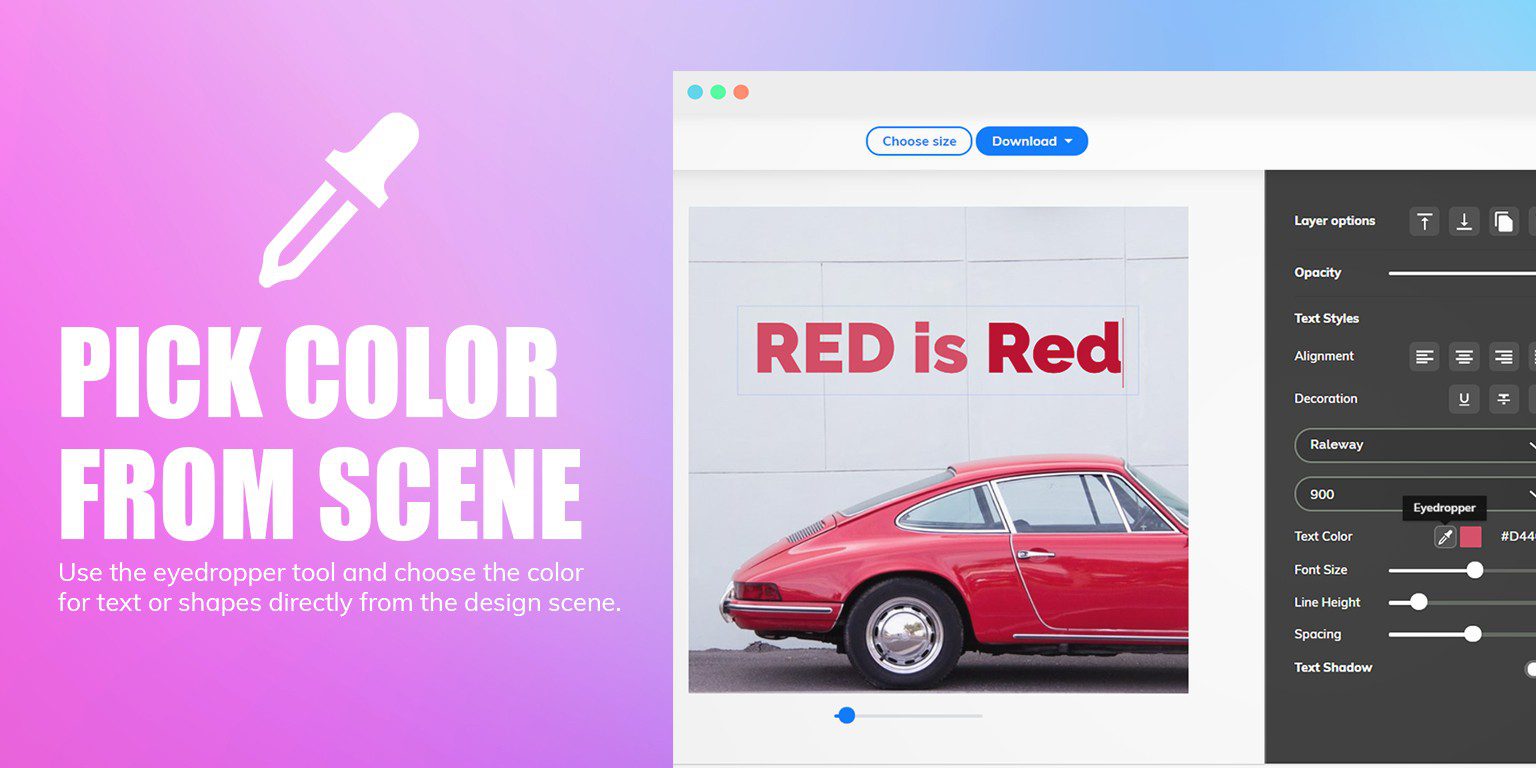
Stop guessing what colors you want in your designs or mockups…
and pick them directly from the scene!
This new Mediamodifier eyedropper feature allows you to pick a color for any text or object, straight from the canvas. The eyedropper is available for both Design Maker designs and Mockup Generator templates.
It comes quite handy when you need a perfect color scheme to match with your design.
How to use the eyedropper feature?
in Design Maker
1) Click on an object: text, shape or icon in the design. The layer will become active on the right sidebar.
2) Click on the eyedropper icon (this will automatically activate the color picker)
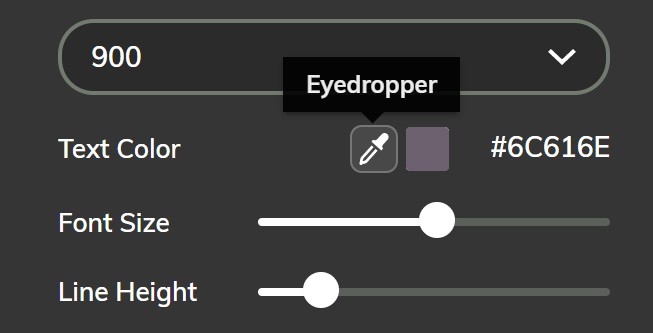
3) Move around the canvas – the color preview will change in live mode.
4) Once you found the perfect color, make a left click. This will confirm your selection and deactivates the color picker. To undo the change, simply click the undo button or CTRL+ Z.
Design Maker tip:
As already displayed in the header image, you can also color different words (or even letters) separately inside one text block in the design maker.
For this, simply only highlight the text or word and use the color chooser or eyedropper.
in Mockup Generator
1) As you can’t directly select a specific layer in the mockup generator (they are all visible in the sidebar) then simply choose a layer which you wish to customize
2) For example in an apparel mockup head over to the Shirt Color layer and click on the blue eyedropper icon.
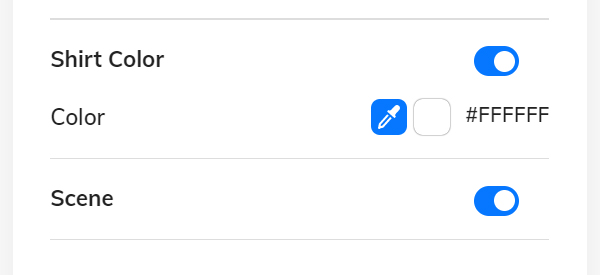
3) Clicking the dropper will activate the tool (icon turns pink)
4) Now hover over the mockup and select the color you need and make a left click to confirm your choice.
5) To disable the eyedropper, click on the eyedropper again, and it will turn blue. To choose a different color, you can always activate the tool again, or customize it further by opening the color chooser window next to the dropper icon.
Mockup Generator Tip:
In most of the mockups, a layer of shadows or highlights will be placed over the image you insert into the template. If you wish to extract a specific color from your picture, then temporarily disable the shadow/highlights layer to get the exact color.
Visualize your design Use a product mockup to showcase your design

Create your design Use our templates to create delightful designs for any medium
