How to Combine Multiple Mockups
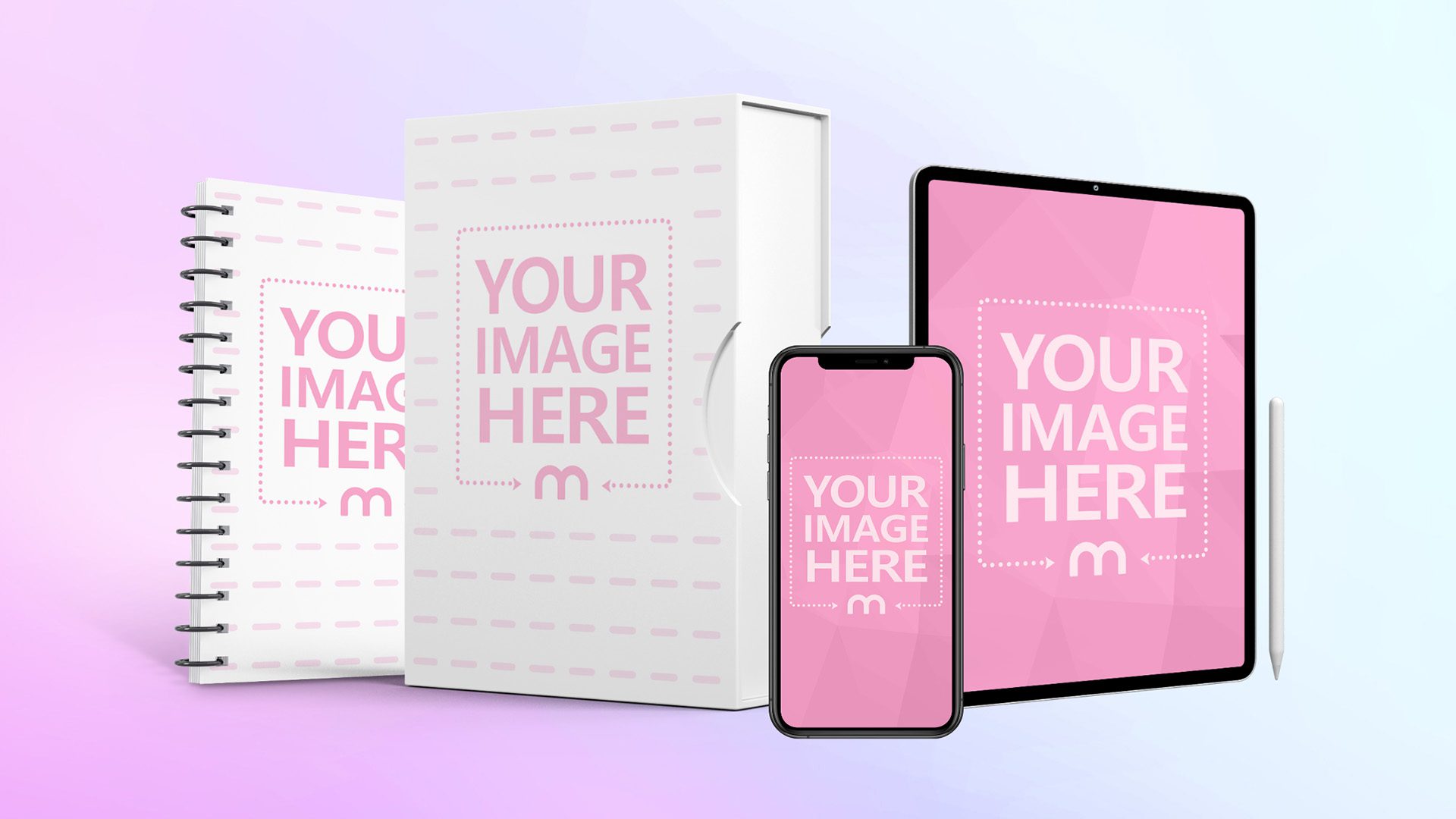
The Mediamodifier template library includes thousands of mockups. However sometimes you need a personal touch that you just can’t find in a ready-made template.
Fortunately, the process of combing multiple mockups on Modifier is quit simple and straightforward!
This way, only your imagination is the limit, and you’ll be able to create any mockup scene you need for your product or service.
And forget about using third party tools like Photoshop, the best part is that you can create, merge and combine mockups right inside Mediamodifier.
What you’ll learn in this quick tutorial:
- How to duplicate mockup elements;
- How to insert one mockup into the other.
Here are some example images of what can easily be done in a few simple steps:
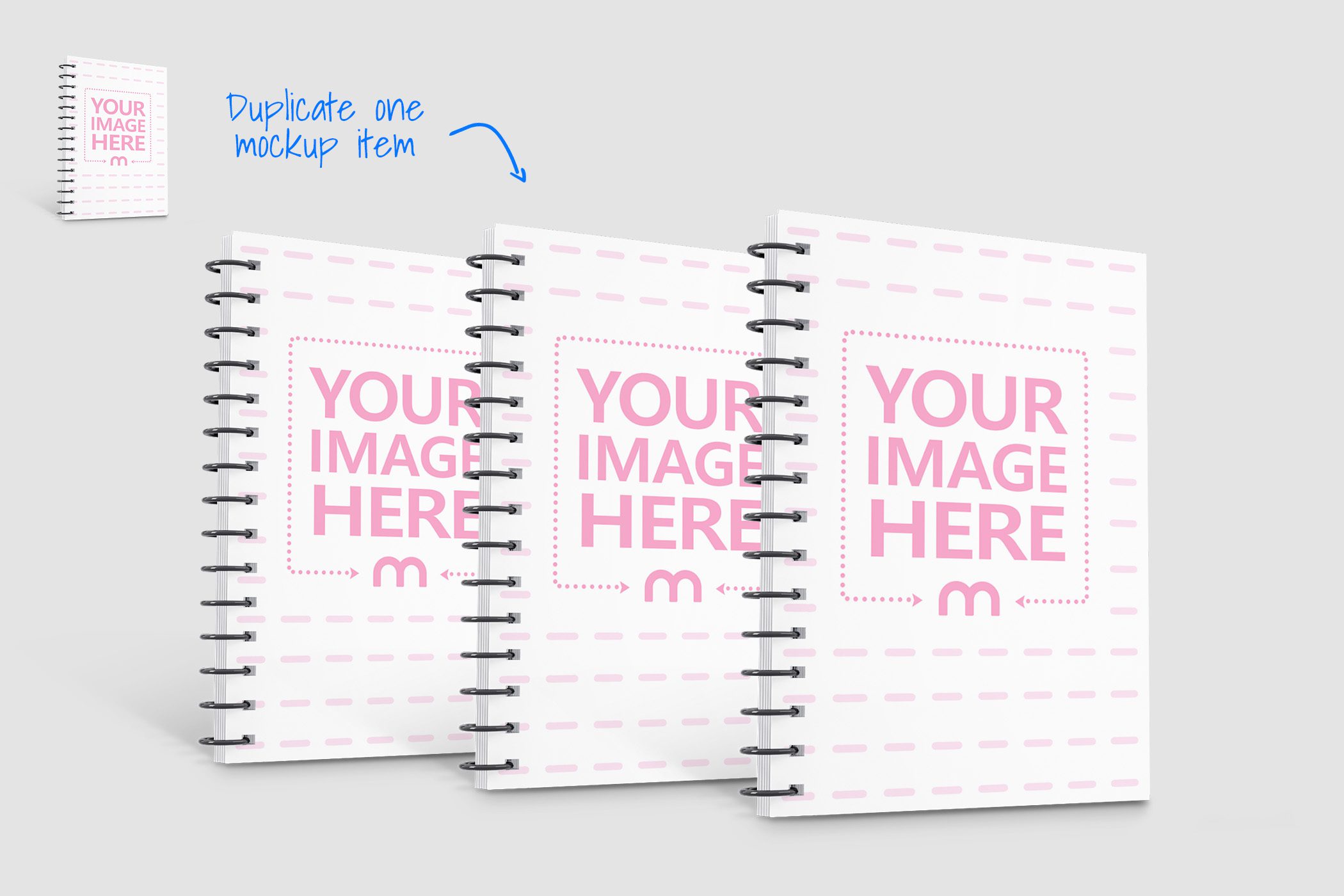
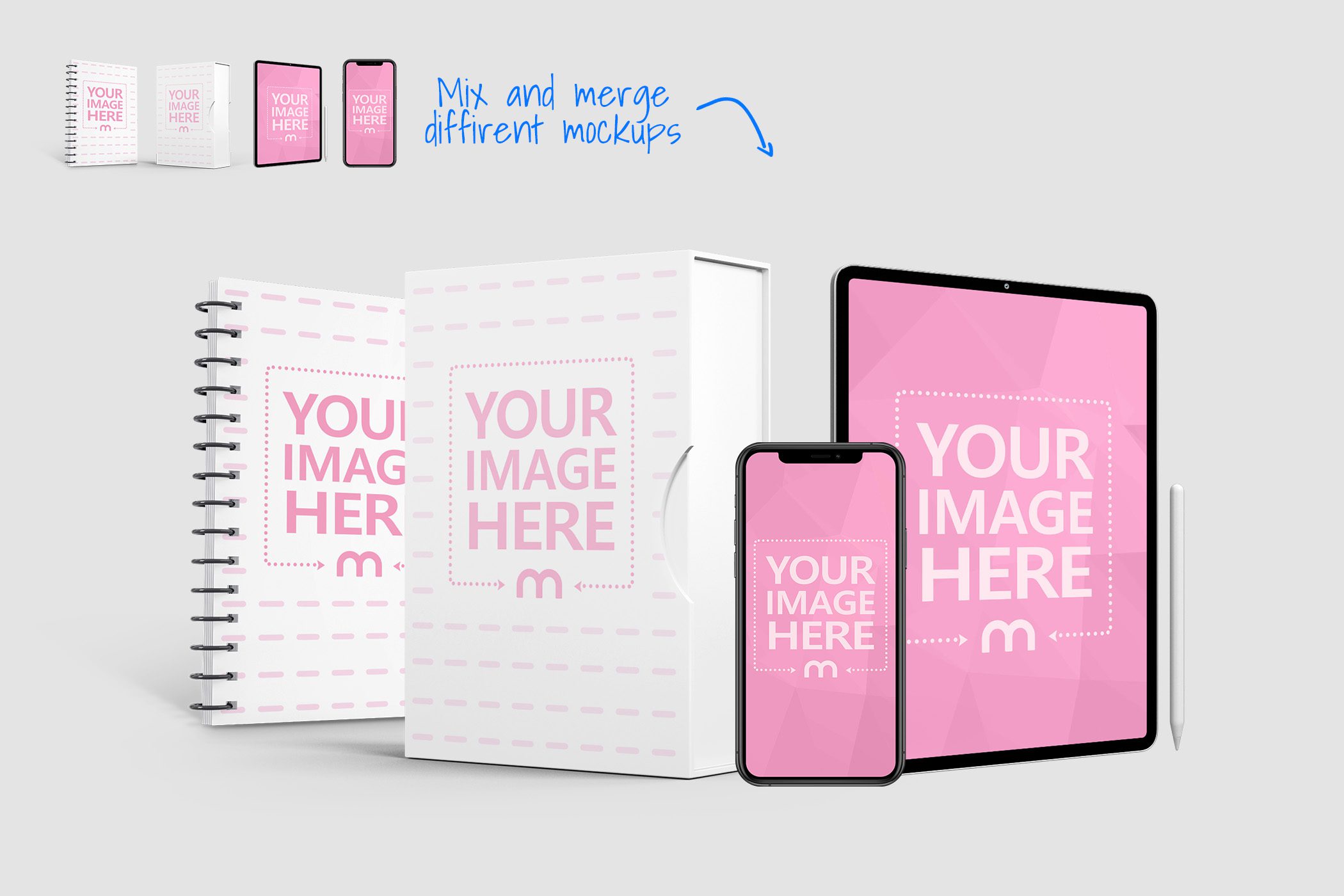
Let’s begin:
1. Step – Create your mockups and download as PNG.
First select all the mockups you would like to insert into the combined design, then create and download each of the single images in PNG format with transparent background.
For example, if you would like to put together an iPhone and a Book – then find a suitable mockup for both, upload your placeholder design and download it as a PNG file.
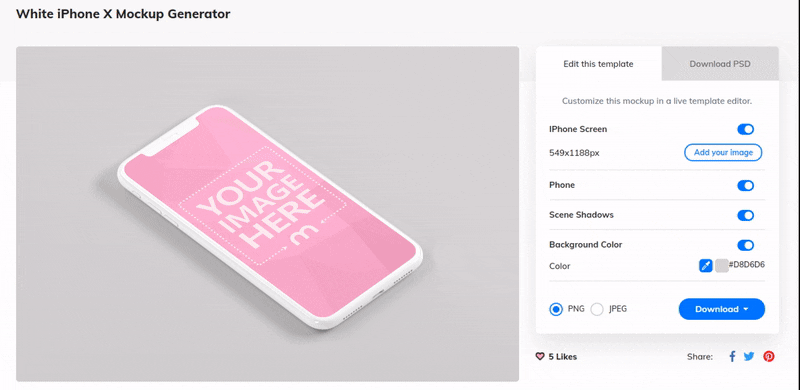
Once you have the images for your mockups, then let’s move on to the next step:
2. Step – Combine the mockups in the design editor.
Open the Free Mediamodifier Design Maker – it’s an online design application where you can easily create any kind of graphics or designs.
Once the Design Maker opens, you can select the size for the image you are about to create (you can also change canvas size anytime later). There is also a list of most popular image formats you can quickly choose from.
Now simply drag and drop your mockup files (one by one) straight onto the design maker canvas – after that, you can easily customize each mockup image:
- Move and resize (hold down Shift to select multiple images);
- Rotate and flip;
- Duplicate an image (CTRL C + CTRL V)
- Send backward and forward;
- Add filters and effects:
- Change background color or image:
- Add text, shapes or graphics.
Example: Duplicate one mockup image
Example: Merge multiple mockups
Once you’re done merging your mockups, hit the download button in the top right corner to download your final artwork.
Conclusion
By combining the Mediamodifier Mockups and the features of our Free Design Maker you can easily create amazing, new and completely unique mockup layouts for your product.
Frequently Asked Questions
How do I prepare my mockups for combining?
You start by selecting each mockup you want—say, an iPhone and a book—uploading your design into each, then downloading them as PNG files with transparent backgrounds. This ensures they layer cleanly when you merge them.
Can I merge more than two mockups?
Absolutely! The Mediamodifier Design Maker lets you drag in multiple transparent PNGs, duplicate items (Ctrl C + Ctrl V), and arrange them creatively. You can blend as many mockups as your design calls for.
What customization options are available once mockups are on the canvas?
Once on the canvas, each element can be resized, rotated, flipped, duplicated, and reordered. You can also add filters, effects, change backgrounds, insert text, and include shapes or graphics to enhance your final composition.
Can I change the canvas size or format after starting?
Yes—the Design Maker allows you to select a canvas size upfront or change it at any time. It supports popular image formats, giving you flexibility during the design process.
Do I need Photoshop or any third-party software to merge mockups?
No—everything is handled online. You don’t need Photoshop or any other third-party tools. Mediamodifier’s Free Design Maker is all you need to download, combine, customize, and download your final artwork.
How do I export my combined mockup once I’m done?
When your design is ready, just click the download button in the top-right corner of the Design Maker. You’ll receive your artwork as a single image file, ready for sharing or publishing.
Related articles
Visualize your design Use a product mockup to showcase your design


Create your design Use our templates to create delightful designs for any medium

