How to Create a Fake Facebook Post | Tutorial
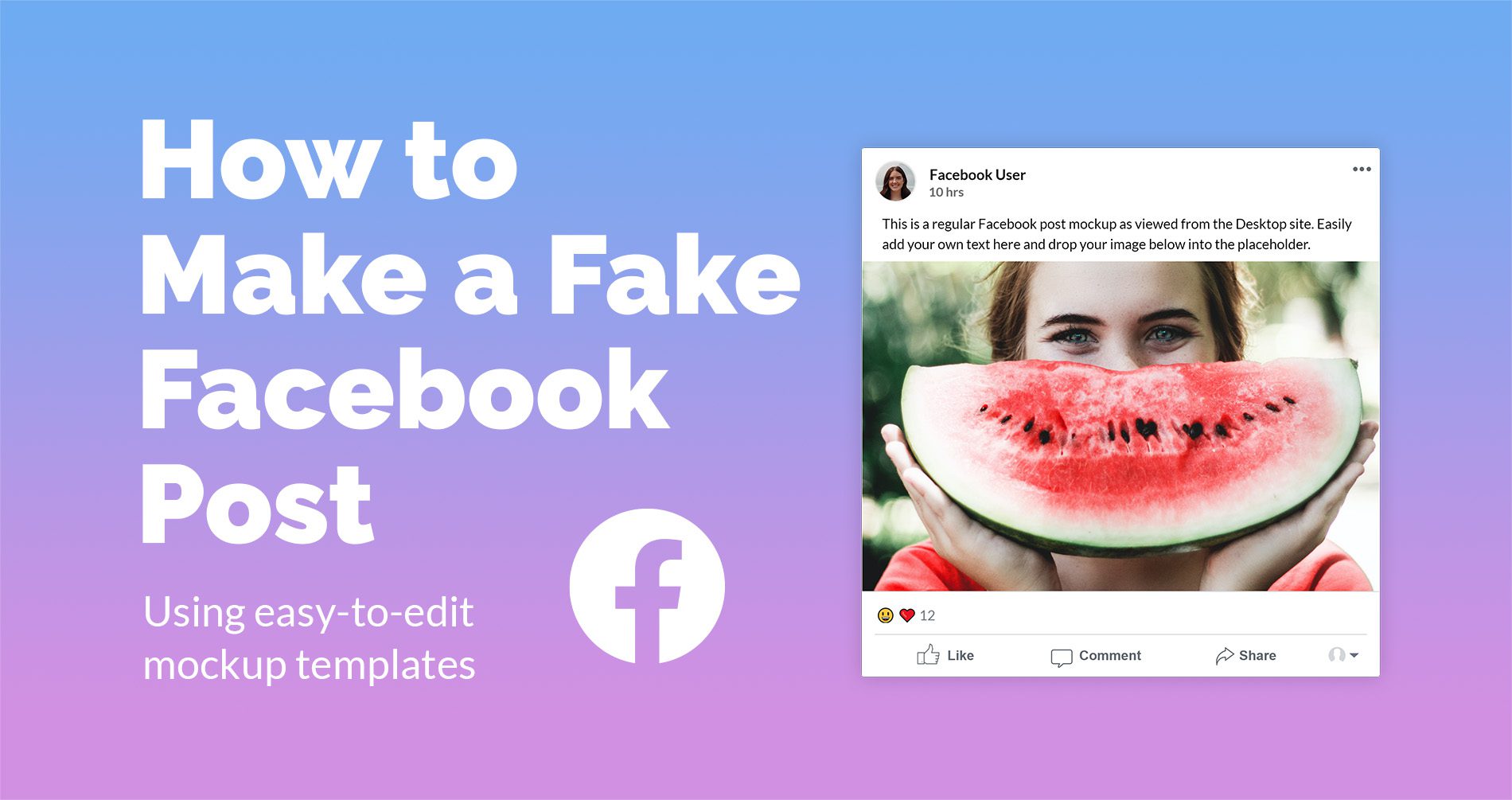
There are many reasons why you might want to create a fake Facebook post, the most common one being visualizing your posts or ads.
With Mediamodifier’s mockups, you can bring your creative ideas to life in seconds, so you can preview your campaigns before they need to go live. There are a few different options for templates you can find and edit for your needs, by adding text, photos, and any other elements you want.
While Facebook does have a Creator Studio that can help you visualize the drafts of your posts or ads, these templates allow you to download the images as PNG or JPG, or the files in PSD format, so you can use them freely in your campaigns.
You can also share them directly to social media, or open them in Mediamodifier’s Design Editor, where you can add more text or images to the final design.
Why Create a Fake Facebook Post?
There are many reasons why people choose to make a fake Facebook post. For some, it’s simply a fun way to prank friends or share a lighthearted joke on social media. A well-crafted fake post can look so real that it surprises everyone—perfect for April Fools’ Day or just to spark a laugh.
Others use fake posts for more practical purposes. Designers and marketers often create mockups to showcase how content will look before it goes live. This can be useful for client presentations, advertising campaigns, or planning a brand’s social media feed.
Fake Facebook posts are also popular for educational content. Teachers and content creators might use them to illustrate examples in tutorials, guides, or training materials. Whether you’re designing for fun or for work, a realistic fake post can help you communicate ideas clearly and creatively.
How to Create a Fake Facebook Post in Minutes with MediaModifier
Below we will present five of our desktop mockups, but make sure to check our full gallery for more social media mockups, including templates for mobile posts.
1) Facebook Text Post
Use this mockup template to easily create a text-based Facebook post, as seen on a desktop version of Facebook. Use the right sidebar to add your text and profile image of the user.
2) Facebook Regular Post
This mockup template is similar to the previous one, but it has the option of adding an image. Easily add your own profile picture, image, and text. You can use the right sidebar to customize the template online and download it as JPG or transparent PNG.
3) Facebook Sponsored Ad Post
This mockup helps you create a Facebook ad for a regular sponsored post as viewed from the desktop version of the site. You can add your text and image, as well as edit the call to action button and ad description.
4) Facebook Carousel Ad
Use this mockup template for creating a preview of your Facebook Carousel Ad as viewed from the desktop version of Facebook. You can add up to 3 images and customize the text, buttons, and descriptions of the images.
5) Facebook Video Post
This is a mockup template featuring the UI layout of a classic 16:9 Facebook video post. The mockup is simplified with text areas replaced with colorful bars to put your video thumbnail in the spotlight without distractions.
How to customize these templates (in order to make a fake Facebook post)?
The process of editing a template is quick and intuitive. In the next part of the article, we will show you a step-by-step tutorial of how we edited this template.
Start by clicking on the template you want to edit.
Once the page loads, you will notice that the template has a series of settings on the right side of the screen.
You may edit them, and notice how the template changes in real-time. You can edit elements such as the displayed text, font, size, and color, and the profile information of the Facebook account. You can also add the images, and edit their name, description, and call to action buttons.
To upload photos, either click on the template or use the “Add your image” button on the right side. Once you do that, an upload window will pop up. Click on “Upload your image” and select the image from your computer that you want to add to the template. If you want to use an image from the internet, you have to download it first.
Once the picture has loaded, you can zoom in or rotate it.
👉 Click on the “Crop” button to upload it.
You can repeat this so that you add all three images, then continue playing with the settings on the right. For this example, we did not edit the user information, but you can easily change the display name and profile picture, by repeating similar steps as above.
Once you are happy with the result, you can save the image.
Scroll to the bottom of the page, and click on the “Download” button. You can choose the format (PNG or JPG).
Alternatively, you can publish it directly to social media, or open it with Mediamodifier’s tools for extra edits.
Before downloading, make sure you are logged in – but if you are not, no worries, as you can log in or create a new account without losing your work.
After pressing on “Download Image”, wait a few seconds, then you should be able to find the image in your default downloads folder.
View all of our social media ad mockups and see how your advertisement looks on all popular social media platforms.
👉 If you want to see what your posts would look like on a screen, or you want to use a mockup for marketing purposes, you can edit your Facebook posts and ads onto various device screens using our technology mockups.
Conclusion
Creating a fake Facebook post doesn’t have to be complicated. Whether you’re designing it for fun or for professional use, the right mockup tool can save you time and deliver stunning results. Ready to make your own?
Try MediaModifier’s Facebook Post Mockup Generator today and start creating in seconds!
👉 And if you also want to make a fake tweet, we have a tutorial for that just here.
Frequently Asked Questions
How do I create a fake Facebook post?
You can use online generators like MediaModifier to customize text, images, and reactions, and instantly download your design.
Is it legal to create fake Facebook posts?
It’s generally fine for parody, personal use, or educational purposes. But avoid using them to deceive or defame others.
Can I use a fake Facebook post for marketing?
Yes, many marketers create fake posts to showcase product features, promotions, or social proof in mockups and presentations.
Which tool is best to create a fake Facebook post?
MediaModifier offers an easy-to-use editor with customizable templates to help you design realistic posts quickly.
Related articles
Visualize your design Use a product mockup to showcase your design


Create your design Use our templates to create delightful designs for any medium

