How to Increase Resolution of Image in Photoshop | Tutorial

We all know that when you make a small image bigger using Photoshop then the result is a blurry and pixelated photo… Sure, it’s bigger by the pixel dimensions, but the quality is still low.
The problem is that high-quality visuals are essential for everything from social media posts to professional prints. Whether you’re a photographer, graphic designer, or content creator, knowing how to increase resolution of image in Photoshop can make the difference between a pixelated mess and a crisp, eye‑catching image.
In this guide, we’ll walk you through both the quick, AI‑powered Super Resolution feature and manual techniques in Photoshop. So you can effortlessly upscale your images while preserving sharpness and detail.
What is Image Resolution and Why It Matters?
Before diving into Photoshop, it’s important to understand that image resolution refers to the number of pixels in an image—typically expressed as width × height (e.g., 3000 × 2000 px).
Higher resolution means more detail, which translates to crisper prints and more flexibility when cropping or enlarging.
Conversely, low-resolution images can appear blurry or pixelated when resized beyond their original dimensions.
Let’s talk about Photoshop’s Super Resolution
Fortunately, the brilliant minds at Adobe were well aware of this problem and now developed a tool called “Super Resolution” right into the Photoshop 2021 Camera Raw tool. Using this feature allows you to double the size of your image and with the assistance of AI (learnings based on real image sampling data), the quality of the image will also remain considerably okay when you enlarge your image.
Technically speaking, the Super Resolution tool will:
- Double the resolution of your photo
- Make a picture twice the width and twice the height of the original photo
- 4X the total pixel count. For example, a 16 megapixels photo will result in a 64 megapixel image
So here is the quickest and easiest way to use Super Resolution to enlarge your images using only Photoshop (with Camera Raw):
1) In Photoshop, click the File menu and choose Open as.
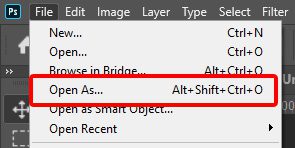
2) Navigate to your image and select it. Then click the small dropdown menu and choose Open as Camera Raw. Then click Open.
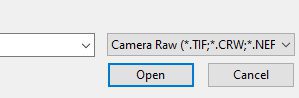
3) Once the image has loaded, right-click anywhere on the picture and choose Enhance from the menu.
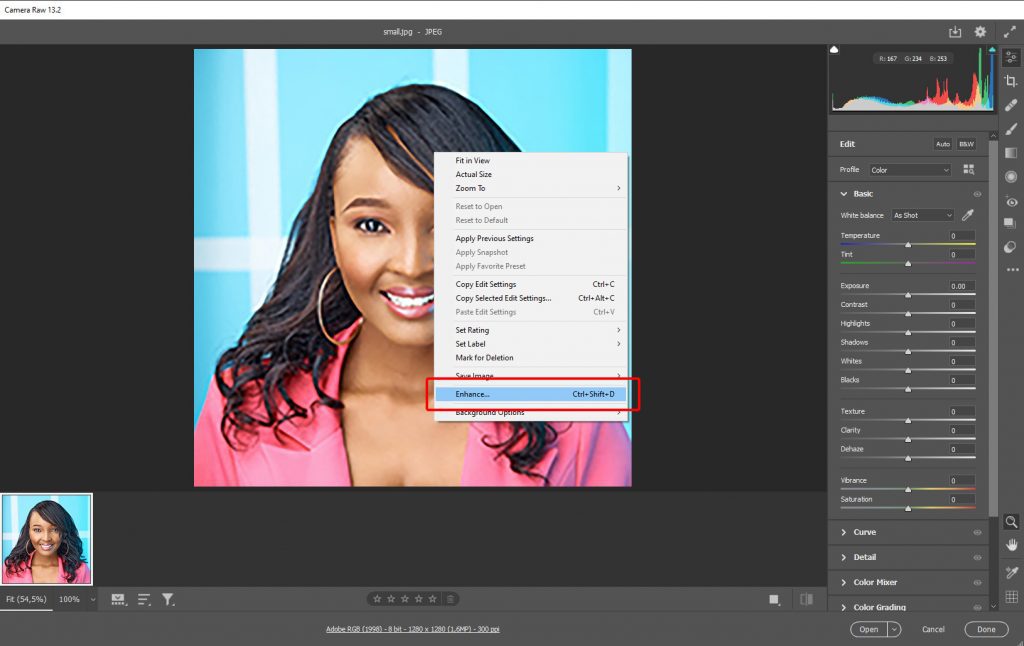
4) Photoshop will now start doing the magic and it can take quite a bit of time. You can see small preview areas of the progress by panning around the image, but you can also click the Enhance button to complete the image.
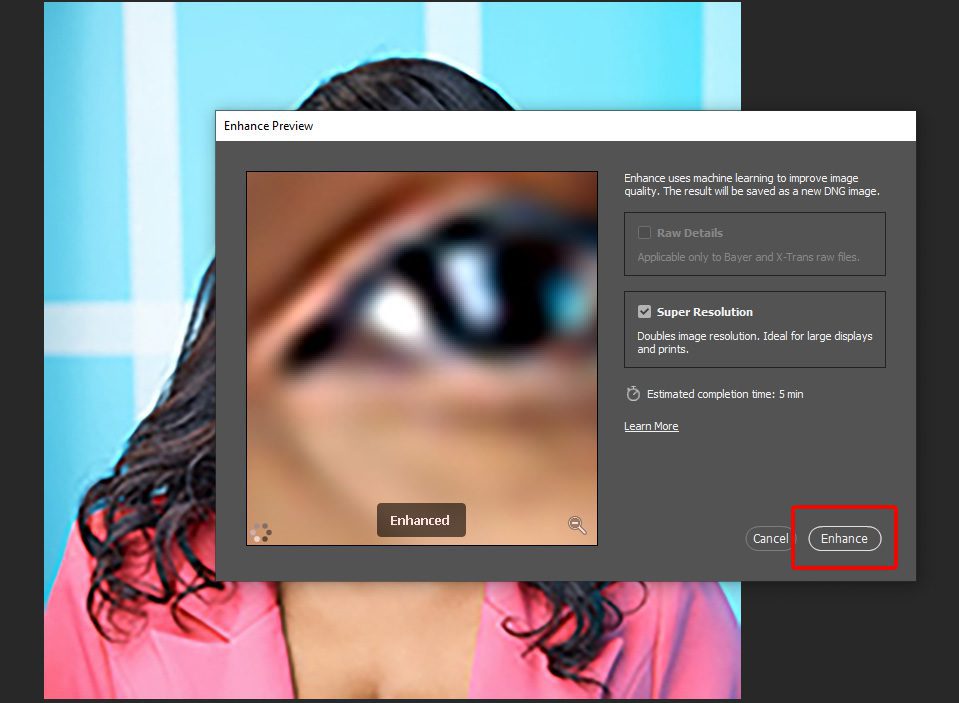
5) This step will also take time, but once completed, another copy of the image will appear in the menu, where you can compare the images side by side and save the new version as a JPG image (right-click and choose Save Image).
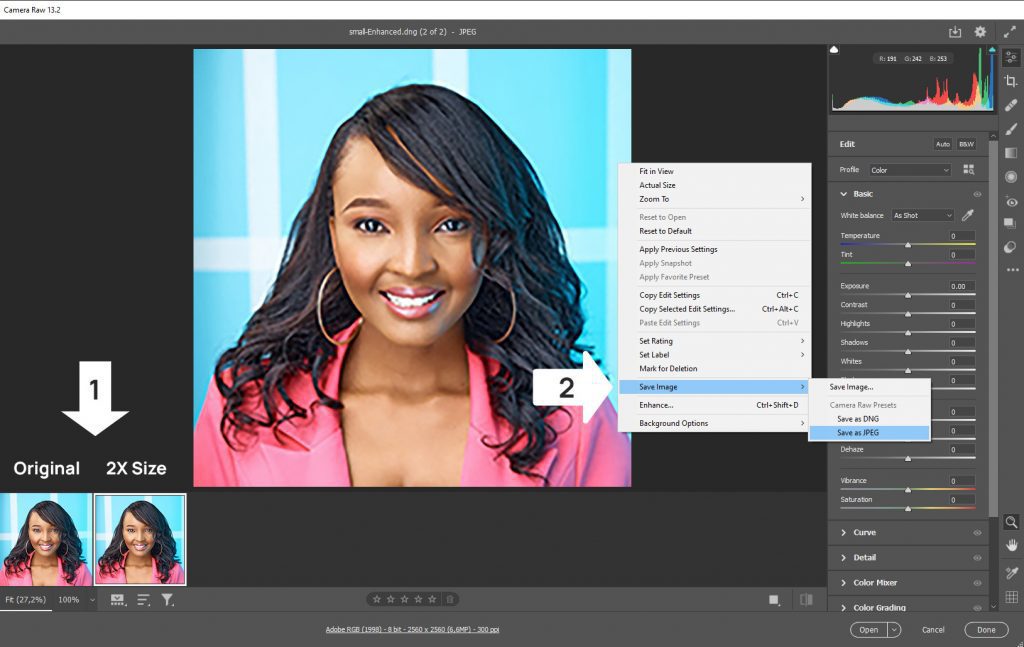
Manual Upscaling Techniques in Photoshop
- Image Size Dialog
- Go to Image > Image Size, enter your new dimensions, and choose a resampling method (e.g., Preserve Details 2.0).
- Smart Objects
- Convert your layer to a Smart Object (Layer > Smart Objects > Convert to Smart Object) before resizing to retain editability.
- High‑Pass Sharpening
- After upscaling, duplicate the layer, apply Filter > Other > High Pass (radius ~1–2 px), and set the blend mode to Overlay or Soft Light.
Alternative Tools and Plugins for Upscaling Images
Don’t hesitate to take a look at this useful tools:
- Adobe Lightroom’s Super Resolution: Similar AI upscale inside Lightroom Classic and Lightroom CC.
- Topaz Gigapixel AI: Standalone app and plugin renowned for detail‑preserving enlargements.
- ON1 Resize: Part of ON1 Photo RAW, offers Genuine Fractals technology.
- Online Upscalers: Tools like Waifu2x, Let’s Enhance, or our own MediaModifier templates.
Tips for Best Results When Increasing Resolution
- Start with the Highest-Quality Source: JPEG compression artifacts will be amplified when upscaled.
- Work Non‑Destructively: Use Smart Objects and adjustment layers to preserve the original.
- Apply Noise Reduction: After enlarging, use Filter > Noise > Reduce Noise to smooth artifacts.
- Sharpen Selectively: Mask out areas like skin tones to avoid over‑sharpening portraits.
Super Resolution Conclusion
Overall the tool seems to work pretty well, compared to the regular image enlarging and resize methods, and really does make the picture sharp and realistic.
If you’re interested in reading more how and why this effect works, then there’s an article from a photographer Michael Clark, who also did some detailed testing with the tool (with great visual examples). You can also read our free ebook to help you to design your way to the top!
So here was a quick tutorial about enlarging your images… Now that you know how to increase resolution of image in Photoshop, you can confidently enlarge photos for print, web, and beyond—without sacrificing quality. What are you waiting for? Jump into Photoshop and give it a try.
Frequently Asked Questions
How to Increase Resolution of Image in Photoshop?
Photoshop offers several methods to upscale your images:
- Super Resolution (AI‑powered): Doubles both width and height while maintaining quality.
- Preserve Details 2.0: A resampling algorithm designed for smoother edges.
- Bicubic Smoother/Bicubic Sharper: Traditional resampling options for general upscaling.
How to Use Photoshop Super Resolution Image Enlarger?
Open your image in Camera Raw, right-click it, and choose Enhance. In the dialog, check Super Resolution and click Enhance. A high-res version will be created automatically.
Which Photoshop version supports Super Resolution?
Super Resolution is available in Photoshop 2021 (v22.0) and later via the Camera Raw filter.
What is the difference between resizing and resampling?
Resizing changes the display dimensions, while resampling adds or removes pixels—impacting actual image resolution.
Will increasing resolution reduce image quality?
If done improperly, yes—artifacts and blurriness can occur. Using AI‑powered tools like Super Resolution minimizes quality loss.
Related articles
Visualize your design Use a product mockup to showcase your design


Create your design Use our templates to create delightful designs for any medium

