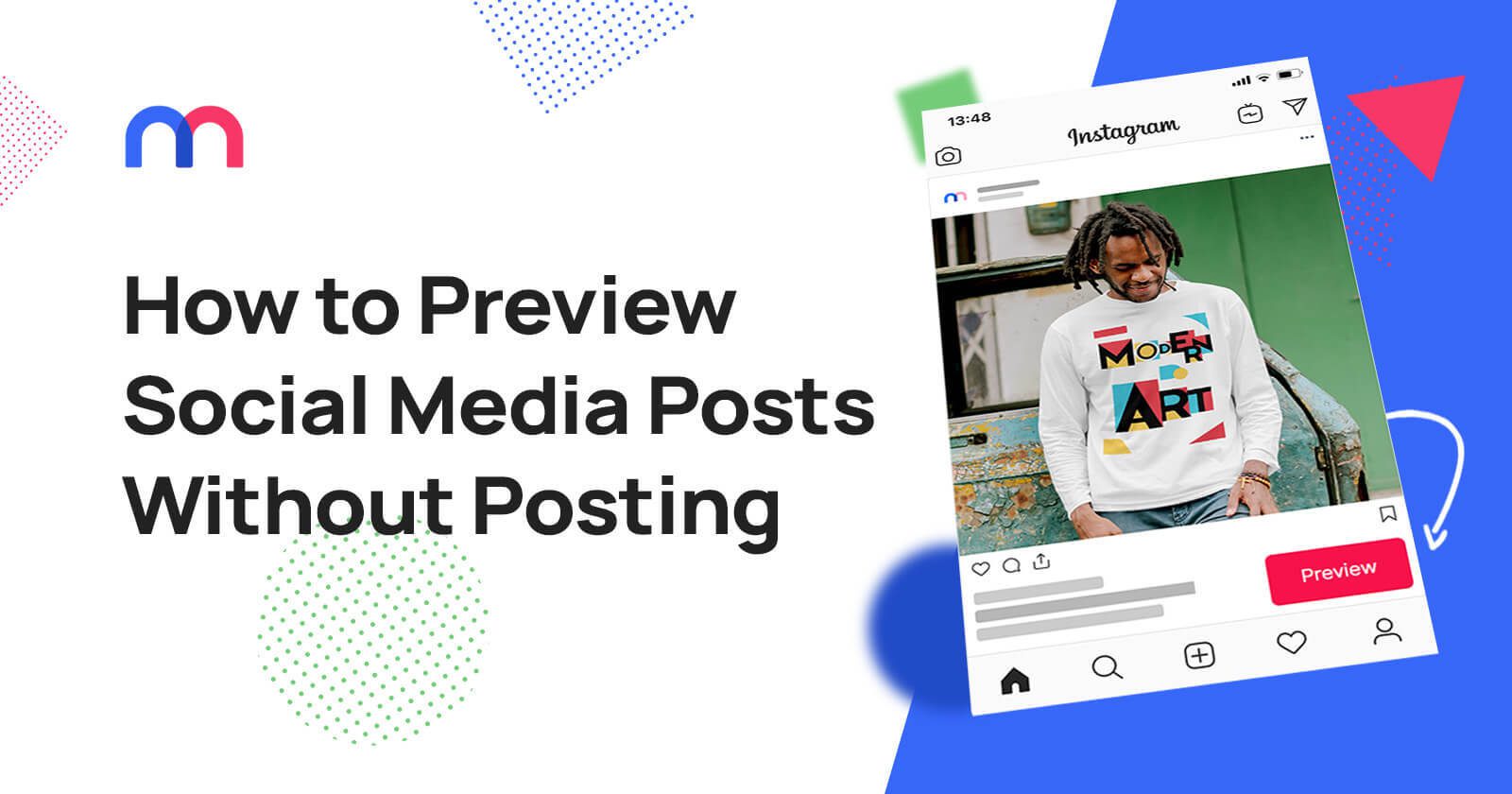How to Preview Social Media Posts Without Publishing Them
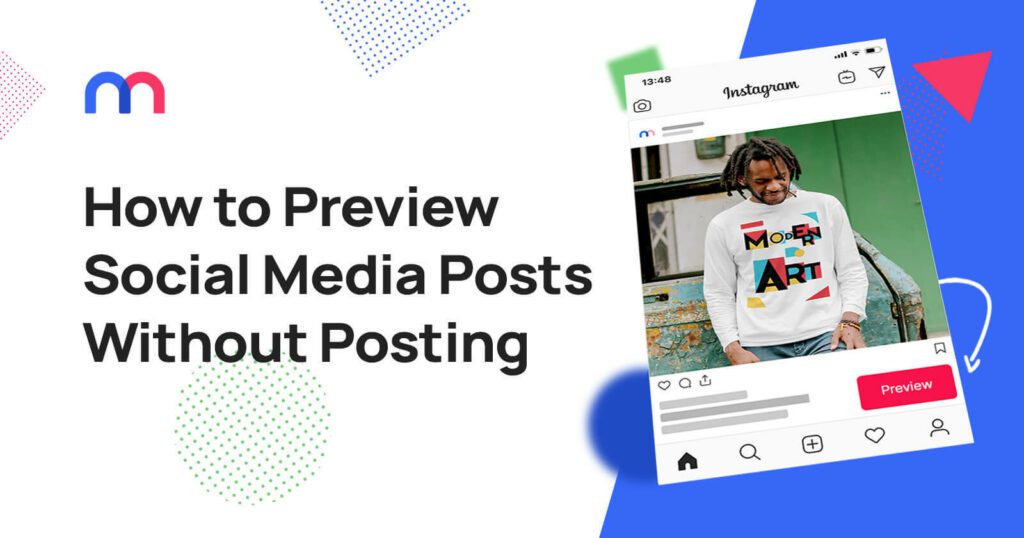
Do you want to preview social media posts before you post them? With Mediamodifier, you can create mockups of your social media posts and see exactly how they look before clicking “Publish”. This is a great way to ensure that your posts look good and are optimized for social media.
This article will show you how to use Mediamodifier as a social media post preview tool. It will help you to create mockups of your social media posts.
Why preview social media posts matters
First impressions count. When you publish on platforms like Instagram, Facebook, LinkedIn, or X (formerly Twitter), your audience forms an opinion within seconds. Previewing social media posts before they go live helps you ensure those first impressions are positive.
By taking the time to preview, you can:
- Catch typos and grammatical errors before they damage your credibility.
- Spot cropping or image sizing issues that might cut off key visual elements.
- Verify link formatting so URLs appear correctly and are clickable.
- Maintain brand consistency in colors, fonts, and tone across all channels.
Without a preview step, even a well-crafted post can suffer from overlooked mistakes that are difficult—or even impossible—to fix once the content is live. Think of it as your safety net, allowing you to refine every detail before your audience sees it.
How to use MediaModifier to preview social media posts
Mediamodifier will be use here as a social media post preview generator. Just follow these few steps.
Create a Mediamodifier account
The first step is to create a Mediamodifier account. To do this, go to our website and click on “Sign Up”. Insert your name, email address, and password, and you’re good to go! You can start with a free account, and later if you need more features, choose between monthly and yearly packages.
Browse the selection of Social Media Mockups
Once you’ve got your account set up, click on the “Mockups” tab and then select “Social Media”. You’ll then see a page with all the social media mockups available on Mediamodifier, including Facebook, Instagram, Twitter, LinkedIn, Youtube, and TikTok. You can also use the search bar at the top of the page to find a suitable mockup to use.
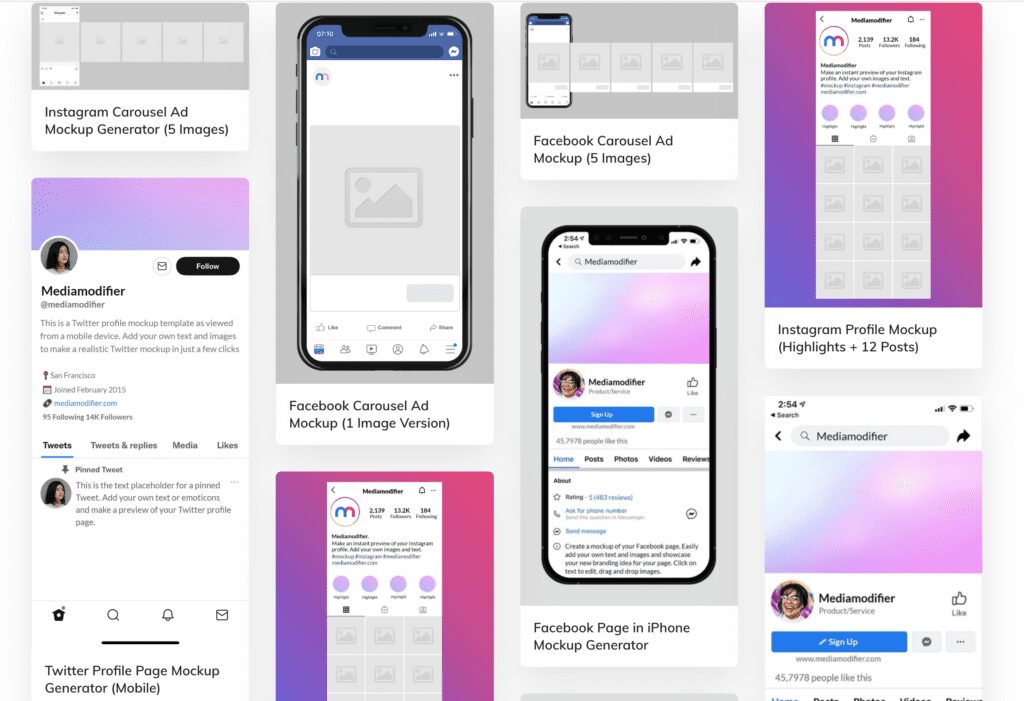
Click on the mockup you want to try out, and an editor will open. For this article, we will create a fake post for Instagram.
Upload Your Image
The next step is to upload your image. Click on the image placeholder on the Mockup page or click on the blue “add image/design” button on the right-hand panel. A pop-up will open to choose an image from existing designs, or you can upload an image. In this example, we will upload a new photo. Then, since Instagram prefers a square, we will have to crop it to suit the platform.
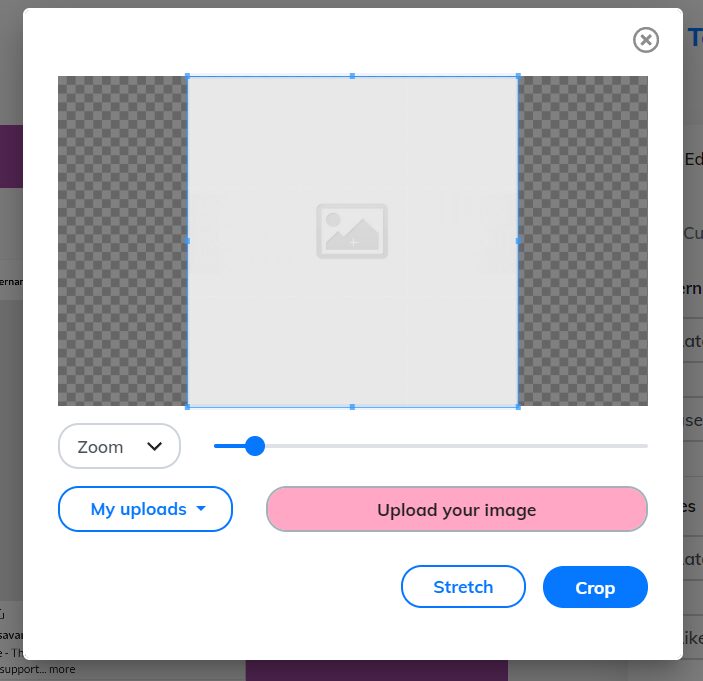
Customize your post
Now that your image is cropped, you can customize the post text, the number of likes it has, and many other small details. You can edit the post text by clicking on it or using the right-hand panel Comments section.
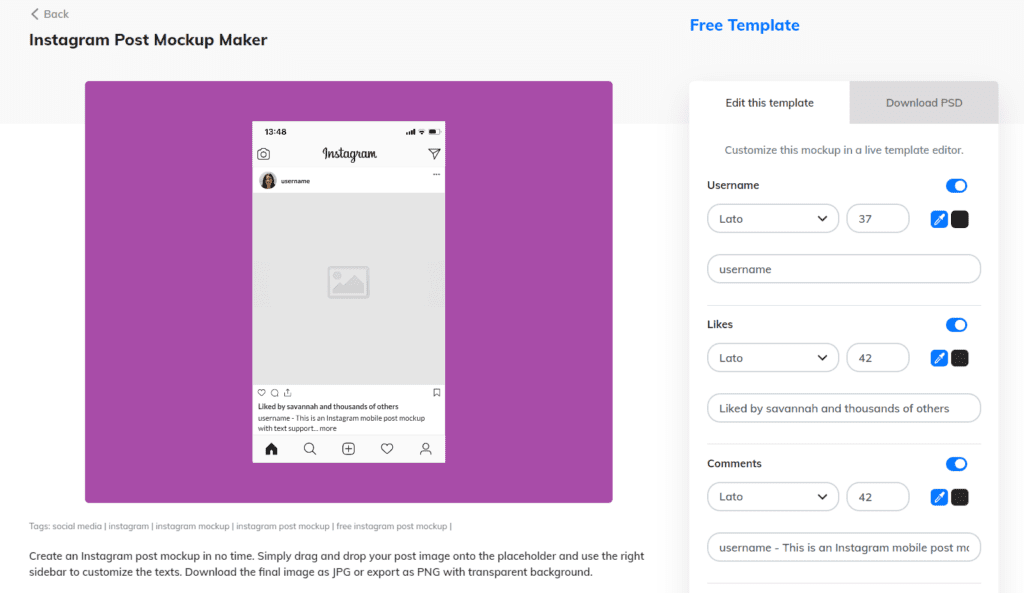
Finishing touches
Last but not least, you can edit your username and profile picture to match your brand. If you want to make your post mockup more connected to your brand, you can use your brand colors as the background color, as we did in this example.
That’s it!
You can now enjoy your post preview.
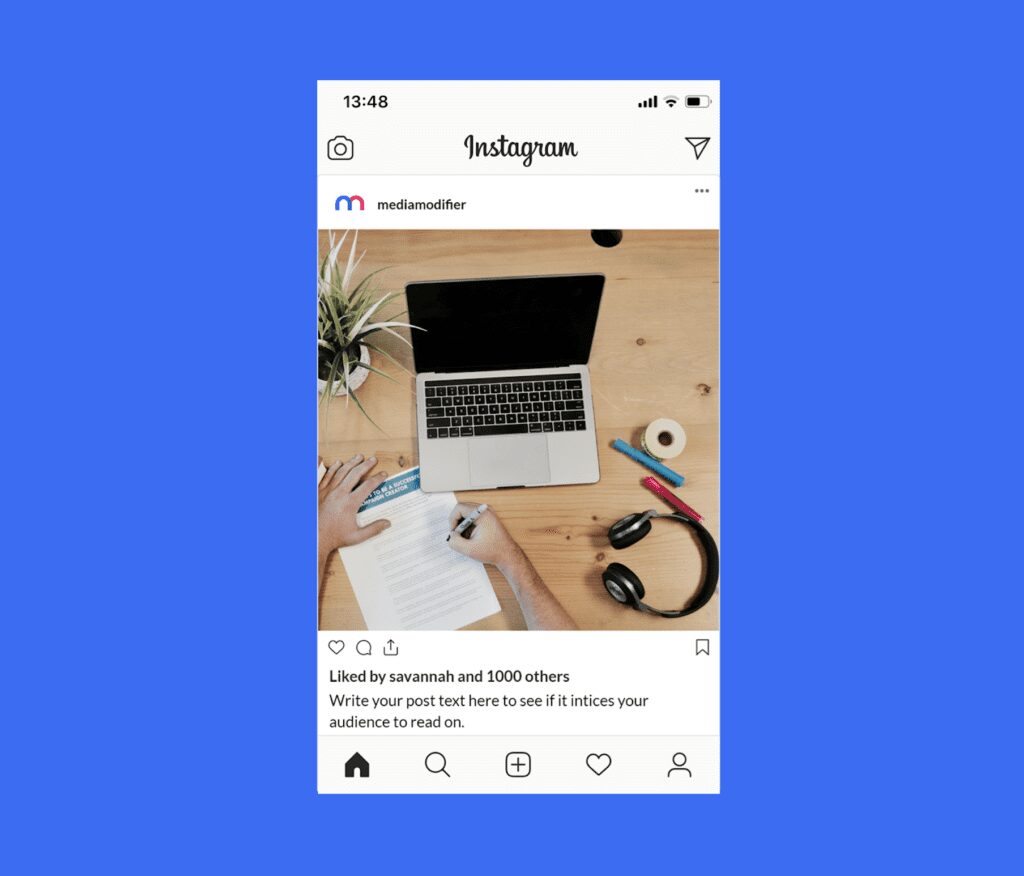
As you can see, it is easy to preview social media posts without publishing them.
Best practices when you preview social media posts
Previewing isn’t just about looking at your post—it’s about making sure it’s optimized for maximum impact. Here are some best practices to follow every time you preview social media content:
1. Check image dimensions and cropping
Social platforms have different image size requirements. Always confirm that your visuals fit perfectly to avoid pixelation, awkward cropping, or distorted proportions.
2. Test text readability
Make sure your captions, headlines, and calls-to-action are easy to read on both desktop and mobile devices. Consider line breaks, font size in visuals, and contrast between text and background.
3. Verify link functionality
If your post includes a link, preview how it displays. Some platforms generate link previews automatically—make sure the image, title, and description are correct.
4. Keep brand identity consistent
Use the same tone, colors, and style across all posts to strengthen recognition and trust. Previewing lets you spot any deviations before publishing.
5. Review across platforms
A post that looks perfect on Instagram might not display the same way on LinkedIn or Facebook. Preview each version separately to ensure a flawless appearance everywhere.
By applying these best practices, you’ll transform the preview process from a simple “final check” into a powerful quality-control step that boosts your content’s professionalism and performance.
To preview social media posts is a smart way to ensure they look polished, consistent, and error‑free—without the risk of going live prematurely. With MediaModifier’s powerful mockup tools and customization options, you can confidently preview your designs before publishing.
Ready to elevate your social media visuals? Try MediaModifier now and see exactly how your posts will look before they go live.
Frequently Asked Questions
What does “Preview Social Media Posts” mean?
Previewing social media posts refers to visualizing how your content will appear on platforms like Instagram, Facebook, or LinkedIn before it’s actually published.
Why should I preview my social media posts?
Previewing helps you catch issues—such as typos, bad cropping, or formatting errors—ensuring posts are polished and professional.
How does MediaModifier enable post previews?
As a social media posts preview tool, MediaModifier allows you to create mockups of social media posts—uploading images, customizing text, usernames, and branding—to see exactly how your post will look before publishing.
Related articles
Visualize your design Use a product mockup to showcase your design


Create your design Use our templates to create delightful designs for any medium