How to Reduce PSD File Size in Photoshop | 7 Tips

Photoshop is great for doing mockups, photo manipulation and graphic design, but there’s just one big problem with it… the completed PSD file isn’t quite optimized for web transfer!
Working with Photoshop PSD files often means dealing with large file sizes — especially when you’re handling multiple layers, smart objects, or high-resolution images. While this level of detail is great for design flexibility, it can quickly slow down your workflow, eat up storage, and make sharing files a hassle.
So how to reduce PSD file size in Photoshop without losing quality?
In this guide, we’ll walk you through several proven methods to shrink your PSD files, from simple tweaks to more advanced techniques — all aimed at helping you work faster and more efficiently.
NB: make a backup of your original PSD file before you experiment with some of these tips!
1) Add a White Layer on Top
Simply add a new blank white color layer on top of everything else, and save the PSD file. This small trick can save up to 50% in file size.
Why it works? This has to do with the preview image generated by Photoshop. If it is a single color layer, then the image will be smaller.
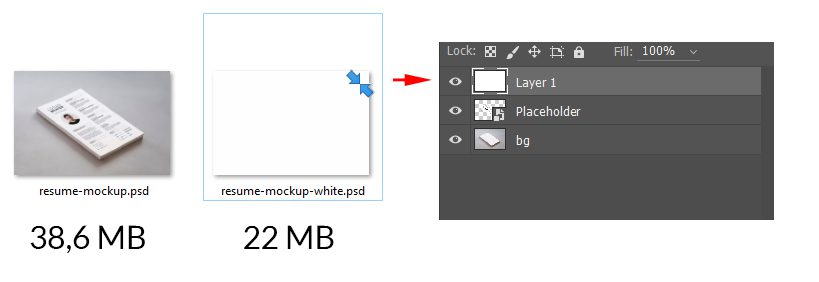
2) Hide layers
This works similarly to the previous tip. Hiding (clicking the eye icon) on all the layers inside a Photoshop file can drastically reduce the file size once you save the changes in the file.
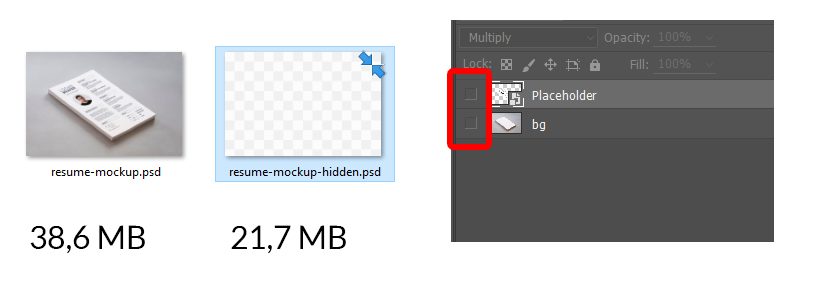
3) Merge layers
You can always merge layers which you don’t need to edit separately. This will also reduce the amount of data that Photoshop needs to store.
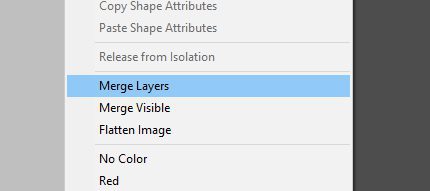
💡 Want to save time with ready-to-edit PSD files? Check out our free and premium PSD mockup templates — fully customizable and optimized for performance.
4) Crop Hidden Pixels
This one is a sneaky issue that is often overlooked. Sometimes you don’t even know that there are still pixels or large parts of images outside the visible canvas.
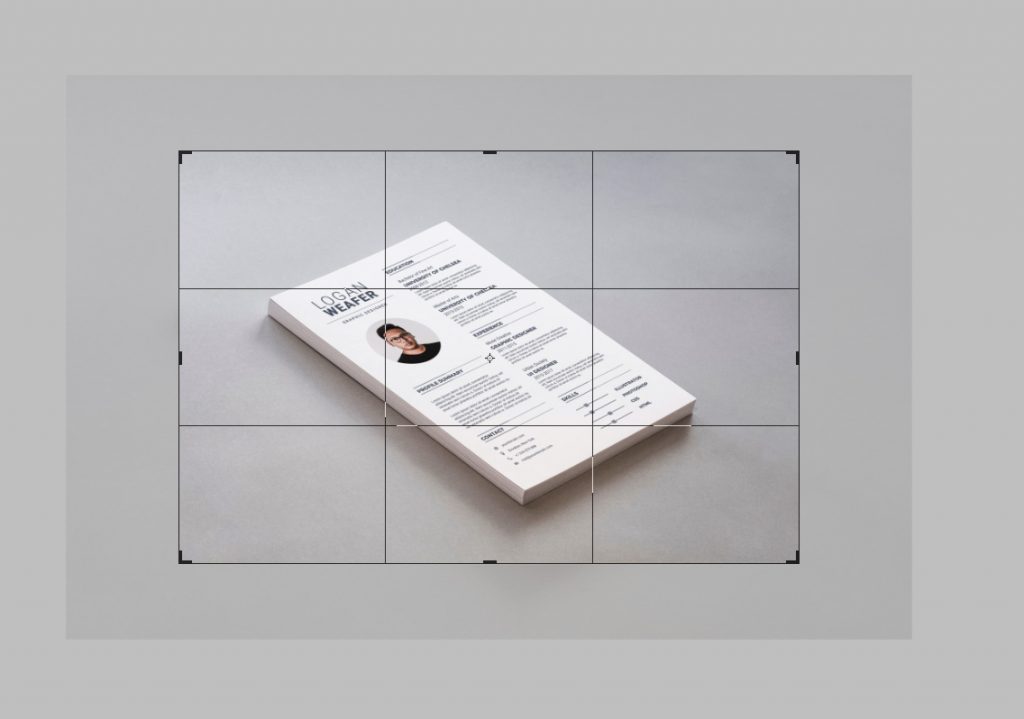
Graphics that are off the canvas and not visible also affect the file size.
Crop your entire document to delete the graphics that are out of the bounds of the visible design.
If the parts of the image are still not deleted, make sure to tick this option while the crop tool is selected:
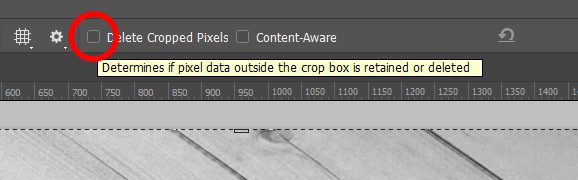
5) Zip it
Choose a file compression tool like WinRAR to compress your psd into a .zip or .rar file. This is the best and classic way to compress any file since the dawn of the internet.
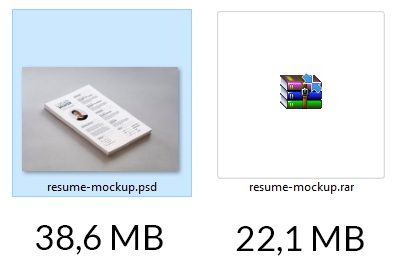
6) Rasterize Smart Objects
Does your Phohoshop file contain smart objects? If you don’t need to scale them up anymore, or they are not used as placeholders, you can rasterize them.
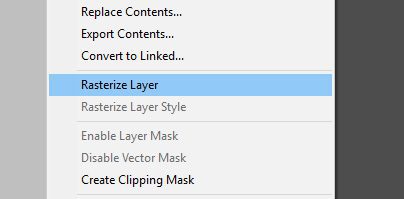
A smart object layer, even when it’s small in scale, still contains the original big image which was used to create the object. By rasterizing you will save in file size, but also the original quality will be lost.
7) Reduce the Image Size
Do you really need a 3000px image? If you do, then the above scenarios might work better for you, but in case you can work with a smaller image, then you could consider making your image size smaller, which will also reduce the file size.
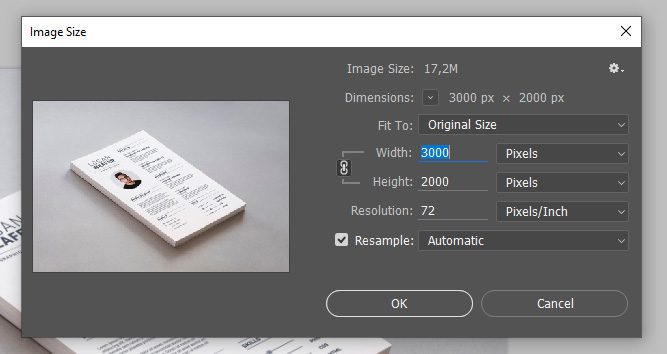
So, how to reduce PSD file size in Photoshop? A Practical Recap
If you’re looking for a quick way to reduce the size of your PSD files in Photoshop, here’s a summary of the most effective techniques we’ve covered:
- Add a white layer on top before saving
- Hide unused or unnecessary layers
- Merge visible layers when finalizing your design
- Crop hidden pixels to remove unused image data
- Compress the PSD file into a ZIP archive
- Rasterize smart objects when edits are no longer needed
- Reduce overall image resolution and dimensions
Use one or a combination of these methods depending on your specific project needs (whether it’s faster file sharing, easier storage, or better performance).
Did any of these tips help you to make the PSD file size smaller?
Final Thoughts
Reducing the size of your PSD files isn’t just about saving disk space — it can drastically improve your workflow, speed up sharing, and even prevent crashes on less powerful machines.
Whether you’re prepping files for a client, archiving your designs, or optimizing for the web, these techniques can help streamline your creative process.
👉 Want to speed up your workflow even more? Try one of our ready-to-edit PSD mockup templates to save time and effort.
Frequently Asked Questions
Why is my PSD file still large even after merging layers?
Merging layers helps, but other elements like smart objects, adjustment layers, and high-resolution images can still keep the file size large. Make sure to check for hidden layers, embedded files, or unused layer styles that might be bloating the file.
How do I reduce PSD file size without losing quality?
Try non-destructive methods like hiding unused layers, cropping hidden pixels, or disabling “Maximize PSD and PSB File Compatibility” in Photoshop preferences. These actions help reduce size without flattening or rasterizing your layers.
Can I compress a PSD file for email?
Yes, compressing your PSD into a ZIP file is a quick way to reduce its size for emailing. However, if it’s still too large, consider exporting a flattened version (like JPG or PDF) for preview and keeping the PSD for edits.
What’s the best method to reduce PSD file size for web?
Reducing resolution and image dimensions is the most effective approach for web use. You can also rasterize smart objects and remove unused layers to bring the size down without affecting how the design appears online.
Will reducing PSD file size affect print quality?
If you reduce resolution or flatten layers, it can affect print quality. For print projects, avoid reducing DPI or merging layers too early — always keep a full-resolution version as backup.
Related articles
Visualize your design Use a product mockup to showcase your design


Create your design Use our templates to create delightful designs for any medium


