New Feature: Paste Images from Clipboard Directly to Mediamodifier Design Editor
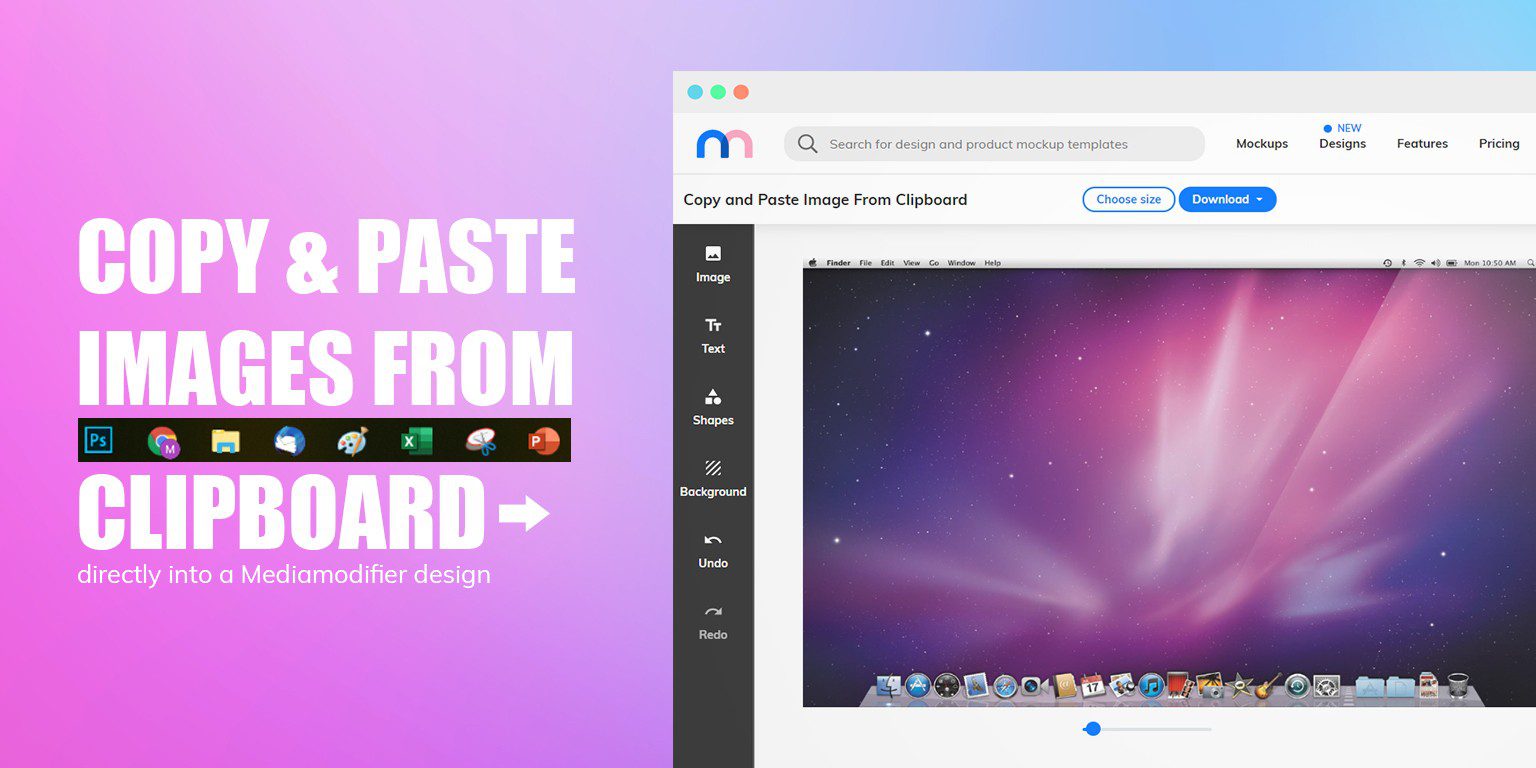
Today we’ve released a new feature that will help you paste images directly from your computer clipboard onto the Mediamodifier Design Maker canvas.
Copy images directly from: PowerPoint, Excel, Paint, your computer screen, Snipping tool etc.
and simply use the Paste (CTRL + V) command in the design view – the image will be placed on the canvas as a top new layer.
How can you benefit from this feature?
There are many possible use cases where pasting images might be useful for creating your design:
1) Highlight objects or add text to a Computer Screenshot:
Hit the Print Screen (Prt Scr) button on your keyboard to take a picture of your screen and paste the image directly onto your design or blank canvas.
This is useful when you need to add a text description or for example an arrow to highlight an element on the screen.
It’s a fast and practical alternative to using Photoshop, Paint or Snipping tool, to create screenshots. You can easily add text, resize the image or crop to perfect size.
2) Paste Image from Excel
Want to use a table in your design… or multiple tables?
Simply select and copy (CTRL + C) any cells from an Excel table and paste the image directly onto your design.
Use the Design Editor to combine multiple images into one single picture.
3) Our Favorite: Extract a Color from Screenshot
Maybe you don’t actually need the screenshot itself, but this trick will definitely boost your workflow:
Suppose you found a great picture or design from the internet and you want to use it as an inspiration? Maybe you like the layout or it includes some awesome colors?
What do you do?
In most cases you download the picture, or keep it open in a new tab or worst… open it in Photoshop to extract the colors?
A faster solution is to create a screenshot and paste it directly into your design!
This way you can easily extract a color from the image by using the Mediamodifier Eyedropper tool or have it right in front of your eyes, without constantly flipping tabs.
That was it! In case you think we should add more features like this to our Design Maker, then be sure to let us know!
Visualize your design Use a product mockup to showcase your design

Create your design Use our templates to create delightful designs for any medium
