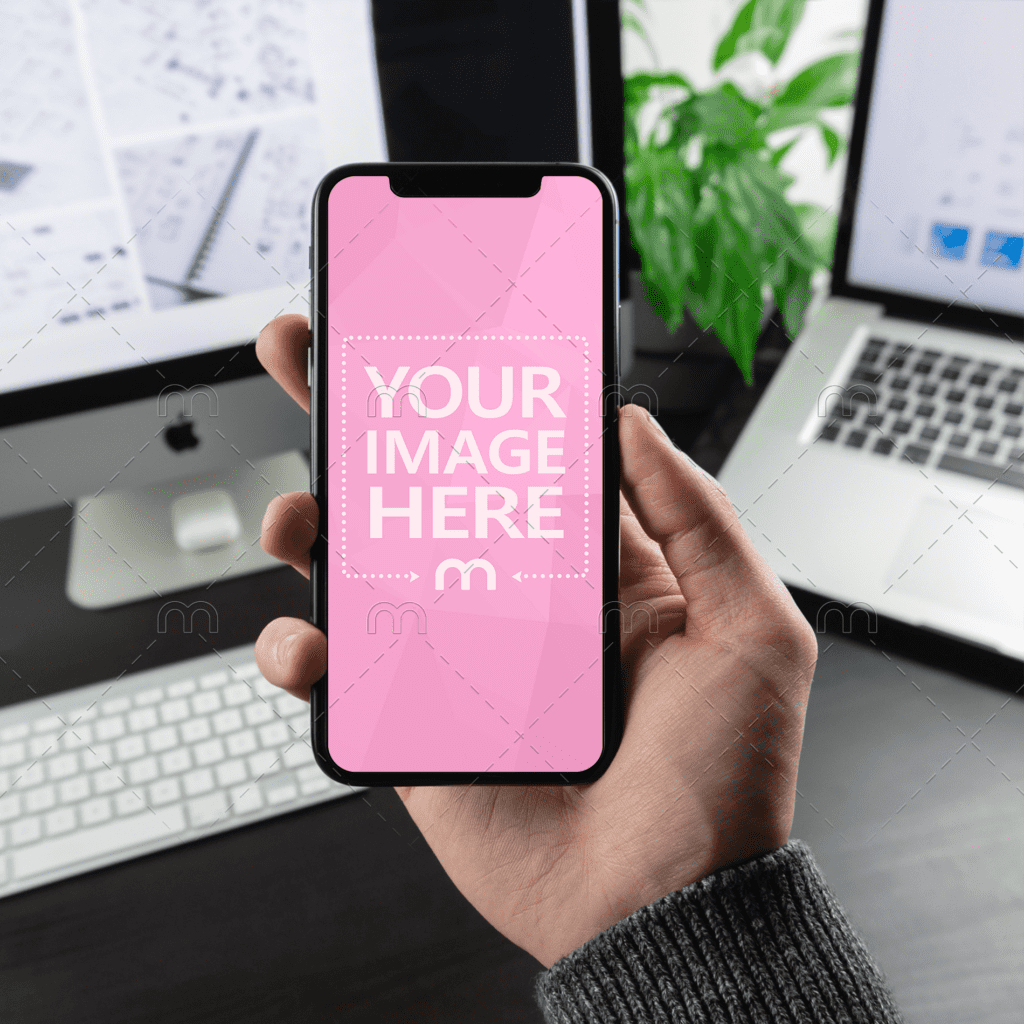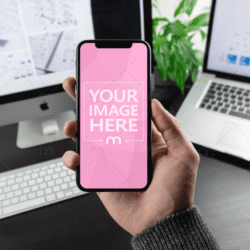Phone Screenshot Mockup: Easy Tutorial + Templates
When you’re presenting a new mobile app, website design, or interface concept, a flat screenshot just doesn’t do it justice. It looks static, lacking context, realism, and the visual polish clients or users expect. That’s why designers and marketers rely on a phone screenshot mockup to bring their digital work to life.
A smartphone screenshot mockup frames your design inside a realistic smartphone image (whether it’s the latest iPhone or a sleek Android device). It helps you show off your app as it’s meant to be experienced: inside a real screen, with natural lighting and perspective.
In this article, you’ll learn how to create a phone screenshot mockup step by step using MediaModifier’s online generator, no Photoshop required. We’ll also highlight ready-to-use templates you can customize instantly to showcase your app or design professionally.
First, what is a Phone Screenshot Mockup?
A phone screenshot mockup is a digital template that places your app or website screenshot inside a realistic smartphone frame. Instead of showing a plain flat image, you display your design as if it were on an actual phone screen—complete with perspective, lighting, and background.
This type of mockup helps you move beyond the technical side of design and focus on presentation. It’s a quick way to make your work look professional without needing photography or editing software. Whether you’re showcasing a new mobile app, a social media ad, or a responsive website, mockups give your screenshots real-world context.
Designers often use phone mockup screenshots to enhance client pitches, app store listings, or social media visuals. It helps people instantly imagine how the product will look and feel in use. In short, mockups make your digital design tangible—before the product even exists.
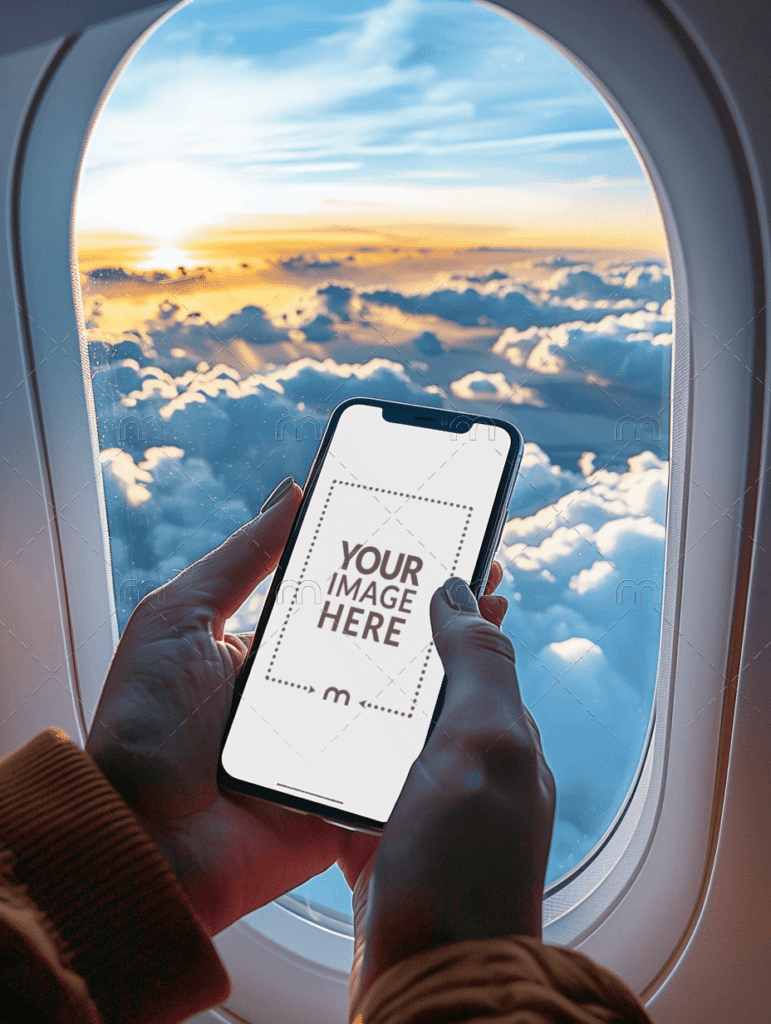
Why Designers Use Phone Screenshot Mockups
A plain screenshot can show what your app looks like, but not how it feels. That’s why professional designers, app developers, and marketers increasingly rely on smartphone screenshot mockups to present their work in a realistic, engaging way.
Here’s what makes mockups so valuable:
1. They bring context to your design
A screenshot alone looks flat. By placing it inside an iPhone or Android frame, you show how the interface appears in real life — on a device people use every day.
2. They make presentations look professional
Mockups elevate app previews, product demos, and pitch decks. A sleek iPhone mockup screenshot instantly communicates polish and attention to detail.
3. They save time and effort
No need to photograph real phones or edit in Photoshop. With a phone mockup generator, you can create marketing-ready visuals in seconds.
4. They help apps stand out in crowded marketplaces
A clean app store screenshot mockup grabs attention and increases download potential by showing your interface clearly and attractively.
5. They’re flexible
You can experiment with different devices, backgrounds, and layouts without starting over. Perfect for testing what works best for your audience.
Simply put, mockups help designers tell a visual story that connects with users — one that looks real, trustworthy, and modern.
Step-by-Step: How to Create a Phone Screenshot Mockup
Creating a professional phone screenshot mockup takes only a few minutes (no Photoshop or technical skills needed). Here’s how to do it using MediaModifier’s Phones Mockups Generators.
Step 1: Choose Your Phone Mockup Template
Start by browsing the iPhone Mockup Generator collection or the Android Mockup Generator collection. You’ll find hundreds of templates — from simple flat-lay devices to lifestyle mockups with hands, desks, and minimal backgrounds. Look for templates that match your app’s target device style and orientation (portrait or landscape).
Your goal is to find a layout that fits the tone of your project: clean and minimal for UX portfolios, or dynamic and colorful for marketing visuals.
Step 2: Upload Your Screenshot or App Interface
Click Upload and drag in your app screenshot, website preview, or product interface.
The generator automatically places your design inside the phone frame with accurate dimensions, shadows, and perspective. You can upload multiple screenshots if you want to test variations before finalizing.
This feature works seamlessly for app mockup screenshots, app store screenshot mockups, or UI designs you want to preview on a real device.
Step 3: Customize the Scene
Once your screenshot is placed, you can fine-tune every element: device color, background texture, angle, or lighting. Want your mockup to blend into a marketing banner? Choose a transparent background and export as a Phone Mockup PNG. Prefer to make advanced edits? Download the layered Phone Mockup PSD and refine it in Photoshop.
This flexibility allows you to match your brand’s visual identity while keeping your app presentation consistent across platforms.
Step 4: Download and Share
When you’re satisfied with the result, click Download. Your mockup is instantly ready to share, in high-resolution PNG, JPEG, or PSD format.
Use it anywhere: app store listings, portfolio websites, pitch decks, social media, or paid ads. You can even resize or crop your mockup for specific marketing needs without losing quality.
With these simple steps, you can transform any plain screenshot into a professional phone mockup screenshot — realistic, polished, and ready to impress.
Best Phone Screenshot Mockup Templates to Try
One of the biggest advantages of using a phone screenshot mockup is the variety of layouts available. Whether you’re creating a product demo, showcasing an app for investors, or designing visuals for the App Store, MediaModifier has templates for every scenario. Here are a few standout examples worth exploring:
1. iPhone 16 Mockup on a White Background
A sleek, minimalist setup that keeps the focus entirely on your app interface. Perfect for app store screenshot mockups, UX portfolios, or website hero images. The clean lighting and modern frame make your screenshot pop without distractions.

2. Hand-Held Phone Mockup
Show your app in action with a realistic hand-holding-a-phone perspective. This layout helps viewers imagine using your app in real life — ideal for promotional visuals, onboarding screens, or product demos.
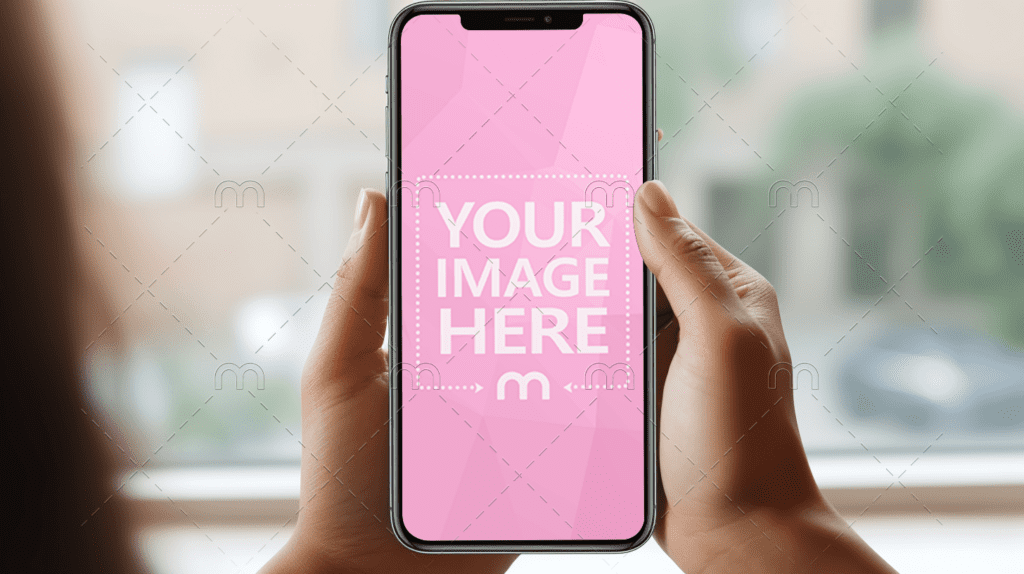
3. Phone Mockup with Gradient Background
A dynamic template with soft lighting and a colorful gradient background. Use this to add energy and dimension to your smartphone mockup screenshots, especially when you’re promoting lifestyle or creative apps.
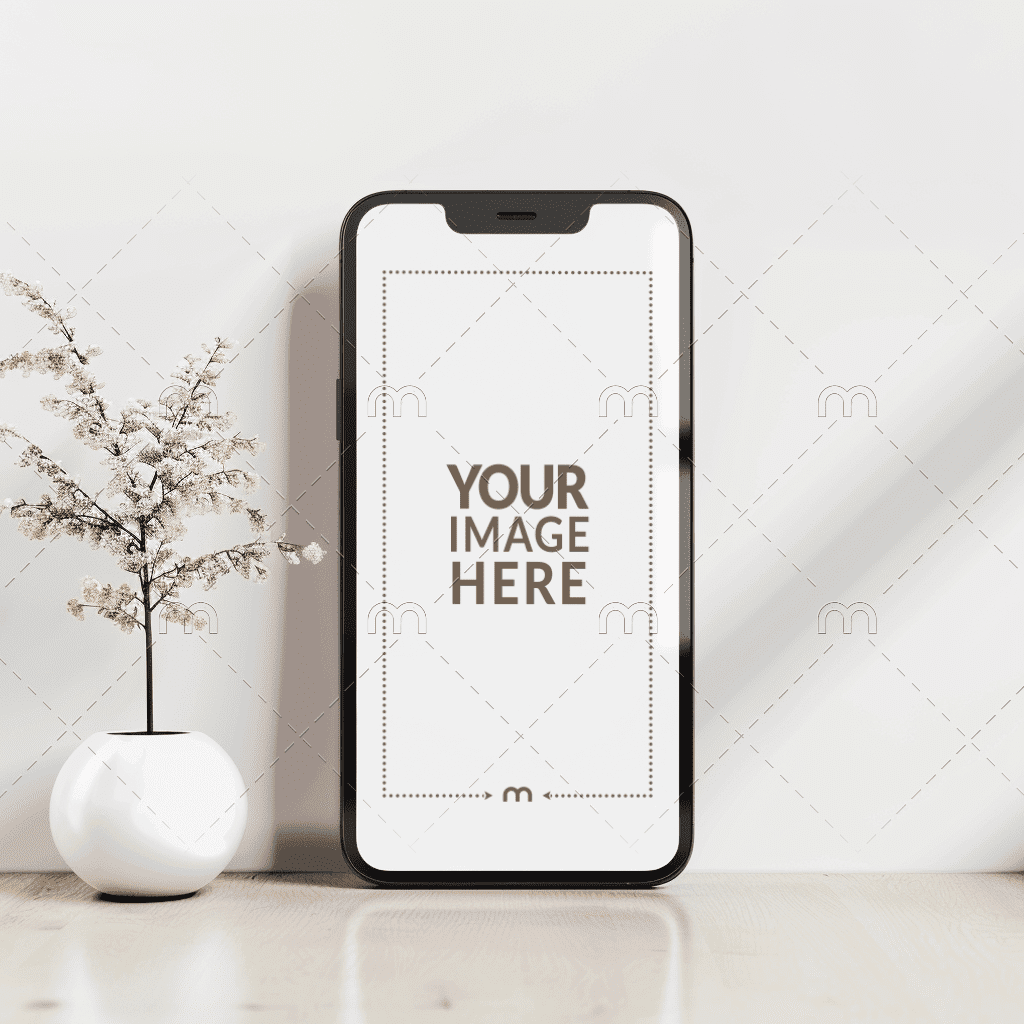
4. Smartphone and Laptop Duo Mockup
A great choice for showing responsive designs or cross-platform apps. This mockup screenshot places your mobile and web versions side by side — perfect for digital agencies and UI/UX designers presenting a full product ecosystem.
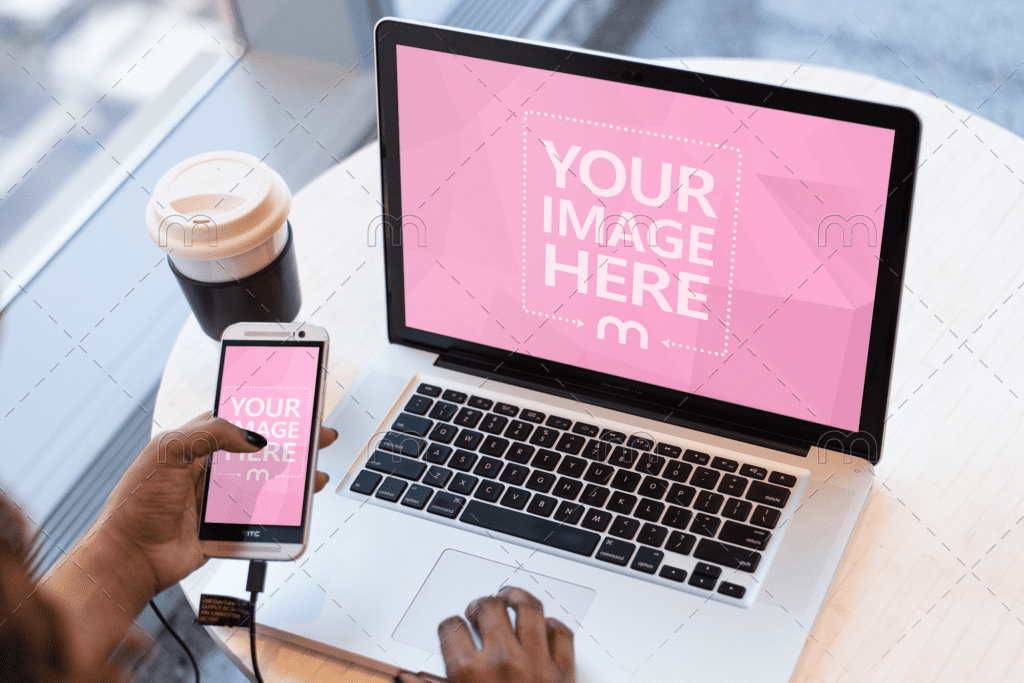
You can explore the full gallery of templates on MediaModifier’s Phone Mockup Generator. With just a few clicks, you can turn any flat screenshot into a stunning, realistic presentation that’s ready for clients, investors, or your next app launch.
Tips for Making Your App Look Great in a Phone Mockup
A high-quality mockup template can make your design shine — but presentation still matters. To make your phone screenshot mockup stand out and look truly professional, keep these tips in mind:
1. Keep your screenshots clean and focused
Cluttered visuals can make your app look confusing or amateurish. Use clean screenshots that highlight your key features or user flow. If possible, capture screens that reflect your app’s value in just one glance — for example, a home screen, a core feature, or a user action in progress.
2. Match the device style to your audience
Designing a finance app? A modern iPhone mockup screenshot with a minimal background works perfectly. Showcasing a social media or lifestyle app? Try a more casual mockup, like a hand-held phone with soft lighting. The right mockup creates emotional resonance with your target users.
3. Use consistent branding and color
Choose background colors or gradients that complement your brand palette. A cohesive visual identity across all your app mockup screenshots builds recognition and makes your product look intentional and trustworthy.
4. Preview multiple layouts before choosing
Sometimes the first mockup you try isn’t the best one. Use MediaModifier’s Phone Mockup Generator to test how your design looks across different devices — from sleek flat-lays to lifestyle scenes. This helps you find the format that best communicates your app’s personality.
5. Optimize for app store listings
For app store screenshot mockups, focus on clarity and readability. Avoid overlapping elements or overly complex backgrounds that can distract users. Remember: your goal is to show functionality and build confidence at first glance.
6. Export in the right format
If you’re using your mockups for marketing, choose high-resolution PNGs for transparency and crispness. For advanced editing or layered control, download the Phone Mockup PSD version to refine in Photoshop.
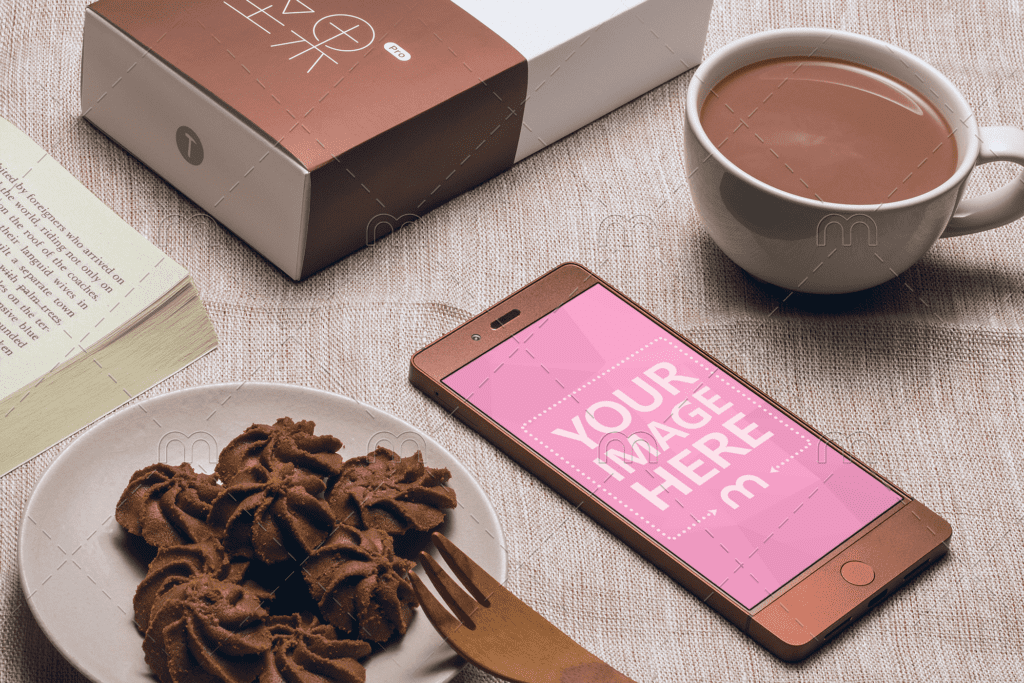
From Mockup to Marketing: Where to Use Your Phone Screenshot Mockups
Once you’ve created your phone screenshot mockup, it’s time to put it to work. These visuals aren’t just for design presentations. They’re powerful marketing assets that can help you attract users, investors, or clients. Here are some of the best ways to use them:
On app store listings
First impressions matter. A clean, realistic app store screenshot mockup immediately makes your app look more credible. Use high-quality mockups to highlight your core features, explain benefits, and stand out among competitors in crowded marketplaces like the App Store or Google Play.
In client presentations and pitch decks
If you’re presenting a new app design, mockups make your slides look professional and cohesive. An iPhone mockup screenshot placed strategically on a minimalist background can instantly elevate your pitch, showing how the product will look in real use.
On portfolio websites
Designers and developers often underestimate how much presentation impacts perception. Using app mockup screenshots in your online portfolio makes your projects feel finished, not experimental. It shows potential employers or collaborators that you understand not just design, but storytelling.
On social media and ads
Visual platforms like Instagram, Dribbble, or Behance are perfect places to share your mockups. A phone mockup PNG with a transparent background can be repurposed easily across carousels, stories, or banners. It’s a quick way to create consistent, branded visuals that promote your work or your client’s app.
In product marketing materials
Mockups work beautifully in landing pages, newsletters, and even video thumbnails. They give your product a real-world feel — helping users visualize the experience before they install or buy.
The bottom line? A mockup screenshot isn’t just decoration; it’s communication. It tells your audience that your design isn’t just functional. It’s ready for the world! 🙂
Conclusion
A phone screenshot mockup turns a simple screenshot into a professional, realistic presentation. Whether you’re an app designer, developer, or marketer, mockups help you show your work in context — as users would actually experience it.
Instead of relying on Photoshop or expensive photography, you can use MediaModifier’s Phone Mockup Generator to create polished visuals in minutes. Choose from hundreds of templates, upload your app or website screenshot, and export your final design as a high-resolution PNG or PSD file.
From app store listings to pitch decks and social media, mockups bring your digital designs to life and help them make a stronger impression.
Ready to make your app look real? Try MediaModifier’s iPhone Mockup Generator and MediaModifier’s Android Mockup Generator.
Frequently Asked Questions about Phone Screenshot Mockup
How do I create a phone screenshot mockup online?
You can easily create one using MediaModifier’s Phone Mockup Generator. Simply choose a device template, upload your screenshot, and download the finished mockup. It takes only a few minutes and requires no Photoshop or design skills.
What’s the best iPhone mockup generator?
The MediaModifier iPhone Mockup Generator offers a wide variety of templates, including flat-lay iPhones, hand-held mockups, and transparent backgrounds. Each mockup automatically adapts to your screenshot for a realistic result.
Can I make a mockup screenshot without Photoshop?
Yes! Online tools like MediaModifier allow you to create professional mockup screenshots directly in your browser. You can download your final design as a Phone Mockup PNG or in PSD format if you prefer to edit later.
What’s the difference between a phone mockup and an app store screenshot mockup?
A phone mockup shows your app inside a realistic device frame, while an app store screenshot mockup is optimized for marketplaces like the App Store or Google Play. It focuses on readability, feature highlights, and user appeal.
Can I download mockups with transparent backgrounds?
Absolutely. Many templates on MediaModifier let you export a transparent Phone Mockup PNG, perfect for integrating into marketing designs, banners, or websites.
How do I use a PSD phone mockup?
After downloading a Phone Mockup PSD, open it in Photoshop. Replace the placeholder layer with your app screenshot, and the mockup will update automatically with realistic shadows and reflections.
Are MediaModifier phone mockups free to use commercially?
Yes. Once downloaded, you can use MediaModifier mockups in your professional and commercial projects — including marketing materials, social media content, and product presentations.
Can I use mockups for both iPhone and Android apps?
Definitely. MediaModifier offers mockups for multiple devices — from iPhone 15 Pro to Android — so you can present your app across platforms in a consistent, branded way.
How do I make my mockups stand out visually?
Use clean screenshots, consistent color schemes, and minimal backgrounds. Avoid clutter, and make sure the device frame matches your app’s aesthetic. Subtle shadows or gradients also add realism and polish to your presentation.
Related articles
Visualize your design Use a product mockup to showcase your design


Create your design Use our templates to create delightful designs for any medium