How to Add Shadow to PNG Images in 5 Seconds
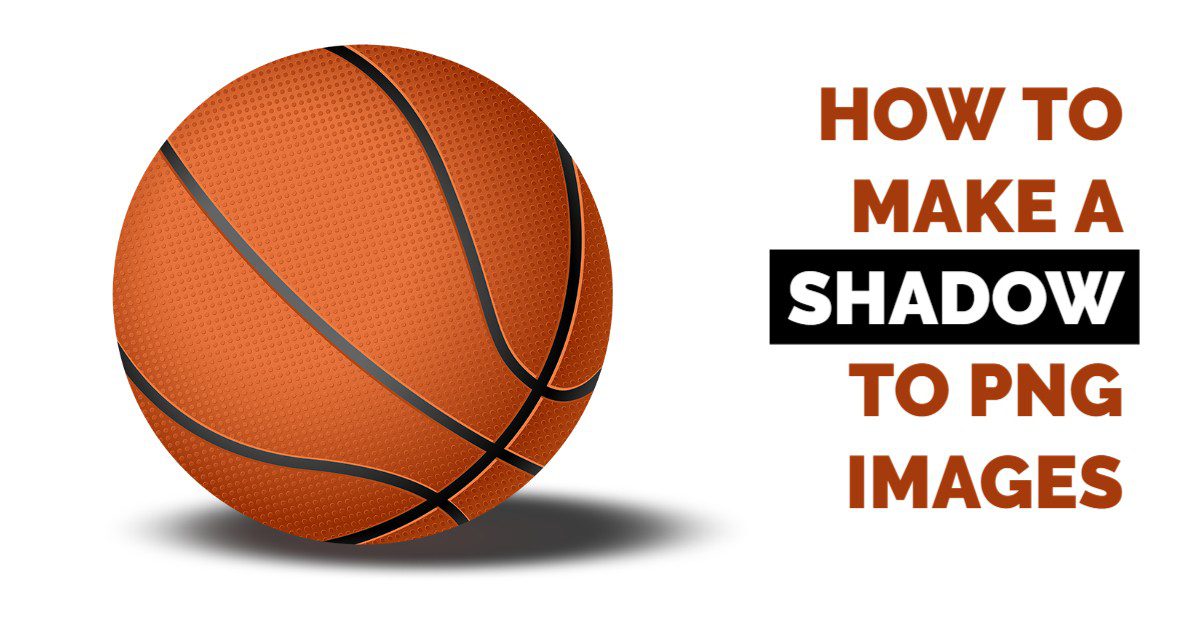
Isolated PNG images are very useful, but sometimes you also need to add a bit of realism with a shadow o reflection underneath the object or person. This is the reason why mastering how to add shadow to PNG is a must-have skill.
In this quick guide, you’ll discover a simple yet powerful technique using MediaModifier’s Online Design Maker to add realistic shadows in just a few seconds. No heavy software required!
Fortunately, creating a shadow only takes a few seconds in the Mediamodifier Online Design Maker.
Take a look at this demo video
This video is showcasing how to create a shadow and play with the settings:
How to add shadow to PNG step by step
The basic steps are pretty simple and straightforward:
- Duplicate your image;
- Make the copied version black and white or turn down contrast;
- Blur and resize if necessary.
Tip: if you wish to export the PNG with a transparent background, turn the canvas fill color opacity slider to 0 (to the left), under the background color settings.
Adding a shadow to your PNGs doesn’t just enhance visual depth—it elevates professional appeal and user engagement. Ready to transform your images in seconds? Try MediaModifier’s Online Design Maker now. Drag in your PNG, click a few options, and export with style. Check out our Mockup Generator or Design Maker to explore even more creative possibilities!
And if you want to create mockups PNG with transparent background, go check this article.
Frequently Asked Questions
How do I add a drop shadow to a PNG?
Use an online editor like MediaModifier to upload your PNG, add a shadow effect, and export in seconds.
Can you add shadows to a transparent PNG?
Yes, you can add shadows without affecting the transparency—just make sure to export it with a transparent background.
What’s the best tool to add a shadow to a PNG?
MediaModifier is fast, browser-based, and doesn’t require design experience.
Why add shadows to PNG images?
Shadows add depth, realism, and help your image blend better with backgrounds.
Will adding a shadow increase the file size?
Slightly, but optimized exports keep file sizes web-friendly.
Related articles
Visualize your design Use a product mockup to showcase your design


Create your design Use our templates to create delightful designs for any medium

