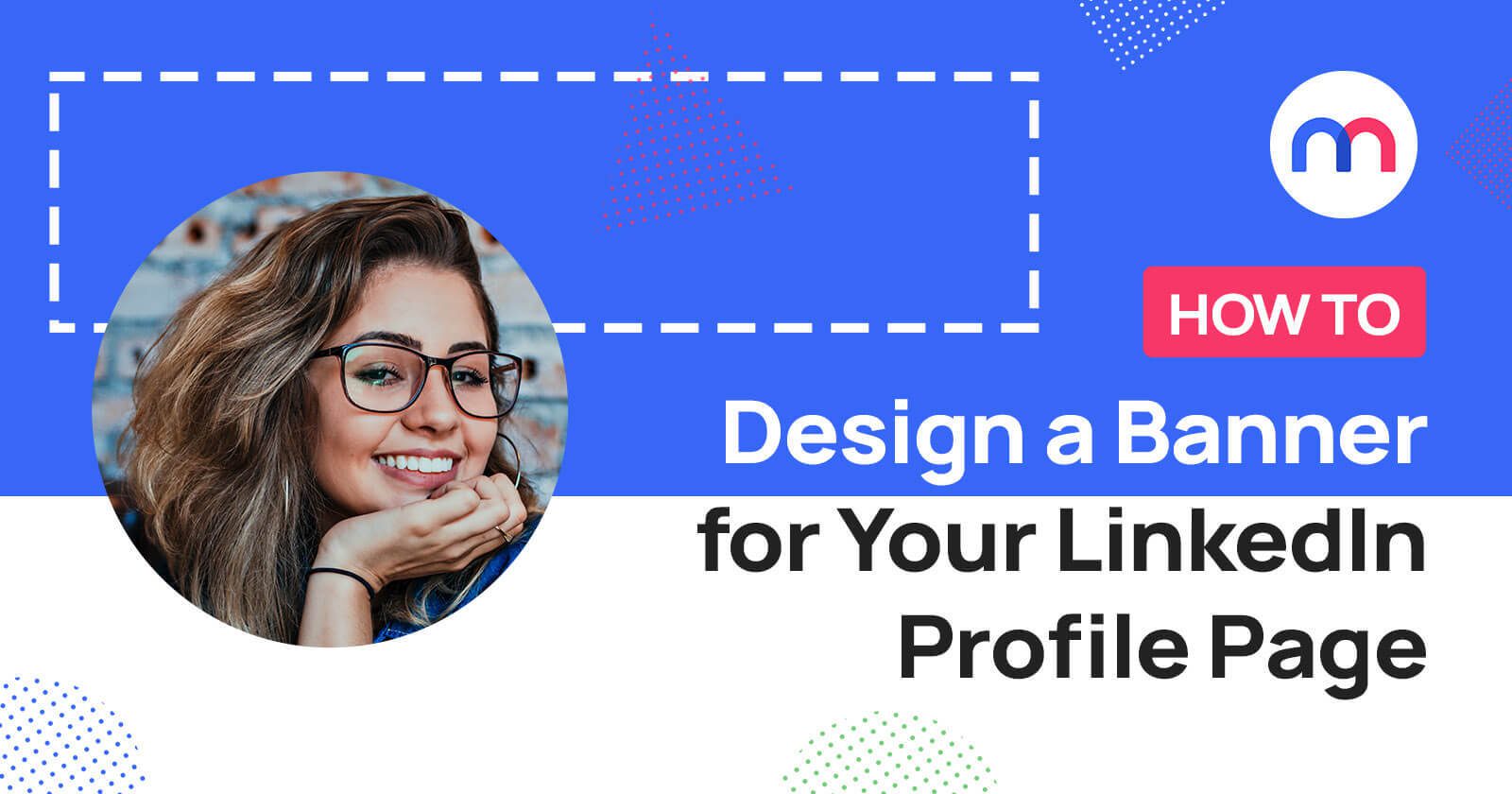How to Design a LinkedIn Banner for Your Profile
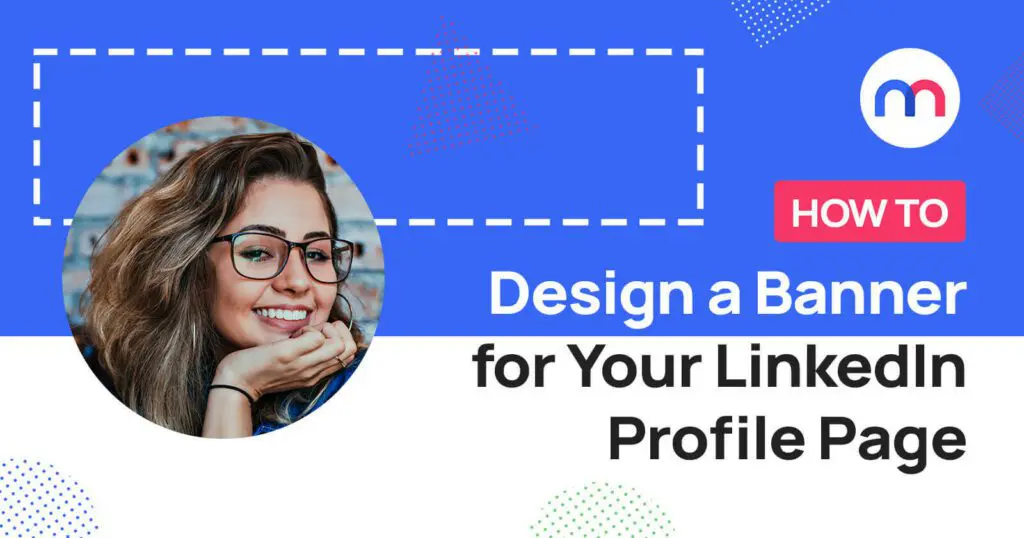
In today’s fiercely competitive professional landscape, first impressions matter—especially on LinkedIn. One of the most effective yet underutilized branding tools is a well-crafted LinkedIn banner. Learning how to design a LinkedIn banner can help professionals and businesses alike captivate their audience, reinforce their personal brand, and stand out among the platform’s 1.2 billion users globally.
In this guide, you’ll discover step-by-step how to create a LinkedIn banner that aligns with your brand, engages your audience, and drives results. All in just a few minutes!
Why design a custom LinkedIn banner?
LinkedIn is used by both people and businesses for a multitude of reasons – from job hunting and headhunting to showcasing oneself and promoting one’s business. It is often a crucial part of social media and branding strategies for small businesses and is seen as a great way to reach out to potential hires.
With more than 1.2 billion users from over 200 countries, it comes as no surprise that LinkedIn is seen as one of the ultimate social media platforms for business and is sometimes even seen as “the Facebook” of business and professional networking.
This is the reason why a personalized banner boosts first impressions, professionalism, and brand recall. Especially as it’s one of the first things profile visitors see.
Stand out in the crowd with a custom LinkedIn banner
So how do you stand out in the crowd of millions? One simple way – a custom LinkedIn banner for your LinkedIn profile! While you’ll want to stay professional with your banner, you can still add some flair of your own with visuals, colors, and fonts that represent your brand, and where better to do this than at Mediamodifier.
Our easy-to-use drag-and-drop design maker will enable you to create a stunning LinkedIn banner in minutes that helps to showcase your brand (or even yourself) professionally.
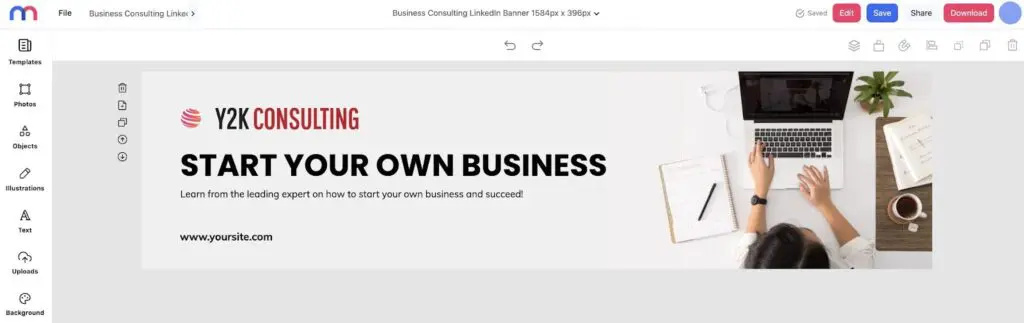
How to design a LinkedIn banner in 4 steps
1. Go to Mediamodifier
Head over to Mediamodifier’s LinkedIn Post template section or search for “LinkedIn banners”.
2. Pick your template
Browse the LinkedIn banner templates that we have and take your pick from a business event template, an urban design template to a simple business consulting template.
3. Customize and personalize your banner
Once you’ve picked the template of your choice, it’s time to start designing your banner! Keep your banner simple with just a background, text, and your logo, or go all out by playing around with layouts, colors, fonts and adding illustrations, photographs, stickers, or shapes. You are only limited by your imagination and what your brand’s visual identity is.
4. Download your banner and upload it to LinkedIn
Ready to showcase your newly designed banner to the business world? Download your banner in JPG or PNG format and upload it to your LinkedIn profile!
Tips to help you create a stunning LinkedIn banner
A LinkedIn banner is one of the first things a user notices about your LinkedIn profile. As a picture speaks a thousand words, here are some tips to help you in creating your LinkedIn banner.
1. Choose your brand message
If you’re thinking “wait what, do I need a new brand message”, take a deep breath! What we mean here, is to decide on a message that encompasses what your brand wants to share on LinkedIn at the time of your banner creation.
Why do we say this? Because what you want to share may change with time, for example:
- If you have an event you are organizing or taking part in, you’d want to publicize this.
- If your company is growing and you want to attract job applicants on LinkedIn, your banner should showcase this.
- If your brand has a seasonal sale on your products/services, you may choose to highlight this.
Your LinkedIn banner should add to your brand story – and it certainly doesn’t have to be static. Choosing a brand message helps to ensure that your banner reflects the exact message you want to showcase at that time, depending on your business/brand/social media strategy.

2. Ensure you’re speaking to your audience
An important aspect of any business is to know your audience, what would attract them, and what speaks to them. When it comes to LinkedIn, some good information to find out would be: who comes to your LinkedIn profile? How do they engage with you? Do they prefer illustrations or photographs? What kind of words speak to them?
If you’ve already done such research through your branding and customer profiling initiatives, all the better! Using such knowledge as you’re designing your LinkedIn banner will help ensure you’re speaking to your audience and foster better connections with them.
3. Stay true to your brand’s visual identity
A big part of your brand is your visual identity. What are your brand’s colors and fonts? Do you have a particular style for your website and cover images on other social media platforms?
It’s important to stay true to your brand’s visual identity because your social media profiles are an extension of your brand. It’s how your customers identify you and remember you amongst the sea of brands out there.

LinkedIn banner design best practices
Creating a banner isn’t just about choosing a nice picture. It’s about making a strategic design choice that reinforces your professional brand. Here are some best practices to keep in mind:
- Keep Your Message Clear and Concise
Your banner is not the place for long paragraphs. Focus on a short tagline, a value proposition, or a keyword that defines who you are and what you do. - Incorporate Your Brand Identity
Use consistent colors, fonts, and your logo if applicable. This reinforces brand recognition and builds trust with anyone visiting your profile. - Use High-Quality, Relevant Images
A blurry or generic photo can harm your credibility. Always choose sharp, professional visuals that connect with your industry or personal story. - Test Across Devices
LinkedIn banners display differently on desktop and mobile. Make sure your core design elements are visible on both screens and not hidden behind your profile picture. - Avoid Cluttered Designs
Minimalism often works best. Too many colors, shapes, or overlapping text can make your banner look messy and hard to read.
By following these practices, your banner will not only look professional but also communicate the right message instantly to your audience.
Important: LinkedIn banner size & safe zones
Before uploading your design, it’s essential to understand LinkedIn’s technical requirements. Using the correct dimensions ensures your banner displays properly without cropping or blurring.
- Personal Profile Banner
The recommended size is 1584 × 396 pixels (JPG or PNG format, maximum 8 MB). This wide, horizontal format ensures clarity and balance. - Company Page Banner
For LinkedIn company pages, the ideal banner size is 1128 × 191 pixels. This is more compact but still an important branding opportunity. - Safe Zones
Remember that LinkedIn overlays your profile photo in the bottom-left corner of your banner. To avoid losing important information, keep text, logos, and other key visuals away from that area. Aim to place vital elements in the central portion of your design (roughly 1546 × 423 px). - Resolution and Quality
Always export your design at a high resolution. Avoid stretching or enlarging low-quality images, as this often results in a blurry banner.
By respecting these size guidelines and safe zones, your banner will remain sharp, impactful, and optimized for both desktop and mobile viewers.
Let’s get designing LinkedIn banners !
We hope you’re ready to kill it with our tips and steps on how to design your LinkedIn banner. Let us know if you’ve used any of our templates, or if you’d like any help in creating your Linkedin banner.
Designing a LinkedIn banner doesn’t have to be complicated or time-consuming. Whether you’re looking to highlight your brand, showcase your value, or simply stand out among millions, a custom banner crafted using MediaModifier’s intuitive maker gives you both style and substance.
Try MediaModifier’s LinkedIn banner templates now and create a professional-looking design in minutes.
Frequently Asked Questions
What size should my LinkedIn banner be?
For a personal profile, the recommended size is 1584 × 396 px (JPG or PNG, up to 8 MB). Company page banners should ideally be 1128 × 191 px.
What content should I include in my banner?
Include a clear value proposition, your logo or brand colors, and a call to action if relevant. Make sure all key elements are centered and visible.
How do I ensure my banner looks good on all devices?
Test your banner on both desktop and mobile. Keep important visuals away from the bottom-left corner, as this area may be covered by your profile photo.
Can I create a LinkedIn banner quickly?
Absolutely. Using MediaModifier’s customizable templates, you can create and download a polished banner in just a few minutes.
Why does my LinkedIn banner appear blurry?
Blurriness often arises from low-resolution images or incorrect sizing. Use the correct dimensions and high-quality assets to avoid that.
Related articles
Visualize your design Use a product mockup to showcase your design


Create your design Use our templates to create delightful designs for any medium