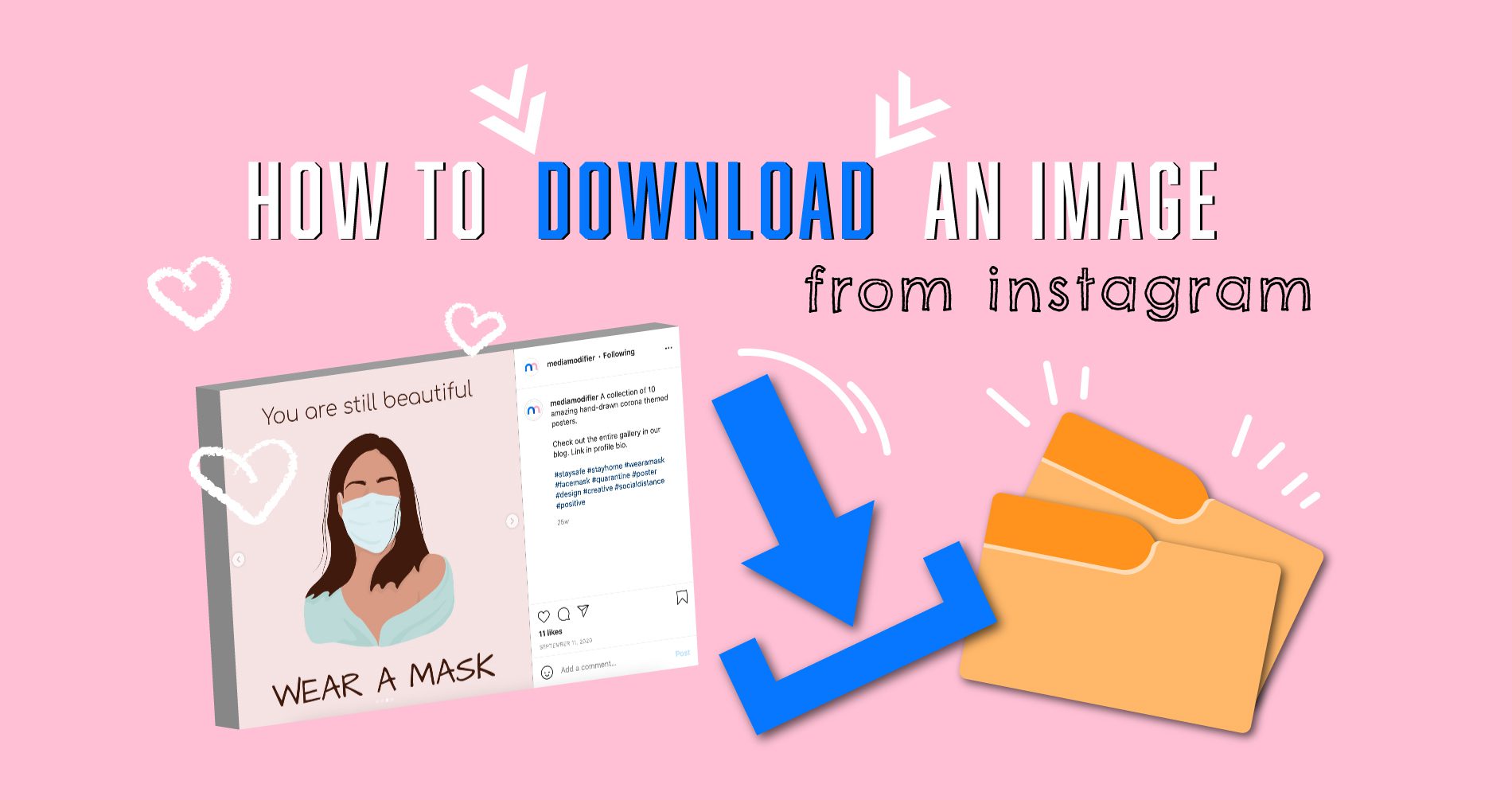How to Download Instagram Images | Tutorial
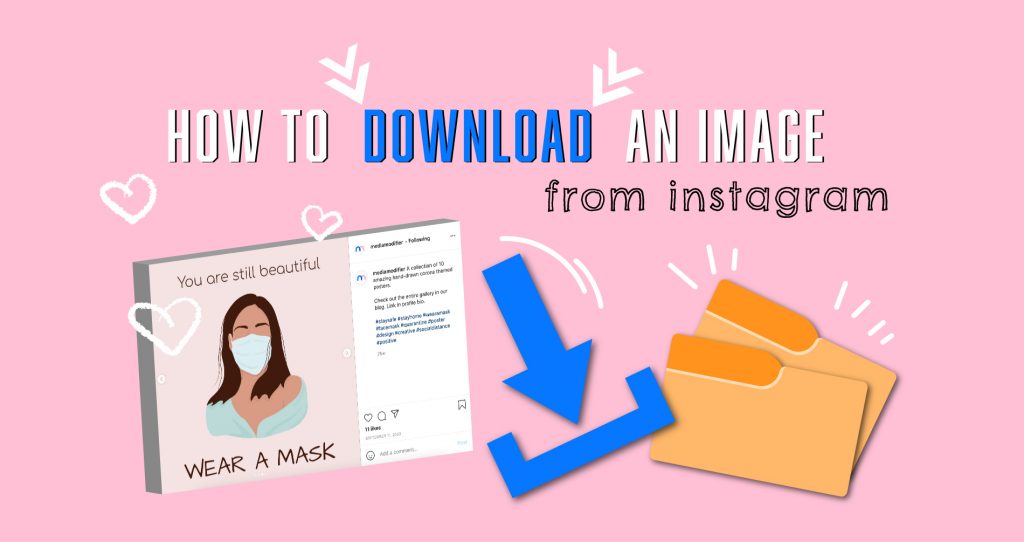
Since the birth of Instagram, one of the top questions about it is: how to download Instagram images?
With almost 1,000 photos uploaded every second, it’s no surprise that many are wondering about this. Hence, we put together this guide to teach you how to download Instagram images – both yours and others – on your Mac, PC, iPhone, and Android phone.
Important: respect copyright and image ownership
Before we go any further, we’d like to bring up an important aspect of images that are not yours: please respect copyright and image ownership.
As some of the tips and tricks shared below will allow you to download images from other users/businesses, please ensure you seek permission and give credit where it is due.
With that, here are the different ways and methods you can download an image from Instagram:
- How to save your own edited Instagram photos
- How to download your Instagram photos to a Mac or PC
- Via desktop
- Via mobile
- How to download an image from Instagram with no-download, quick tools
- Programs to help you download an image from Instagram
- How to download an image from Instagram without tools
- Via desktop
- Via mobile
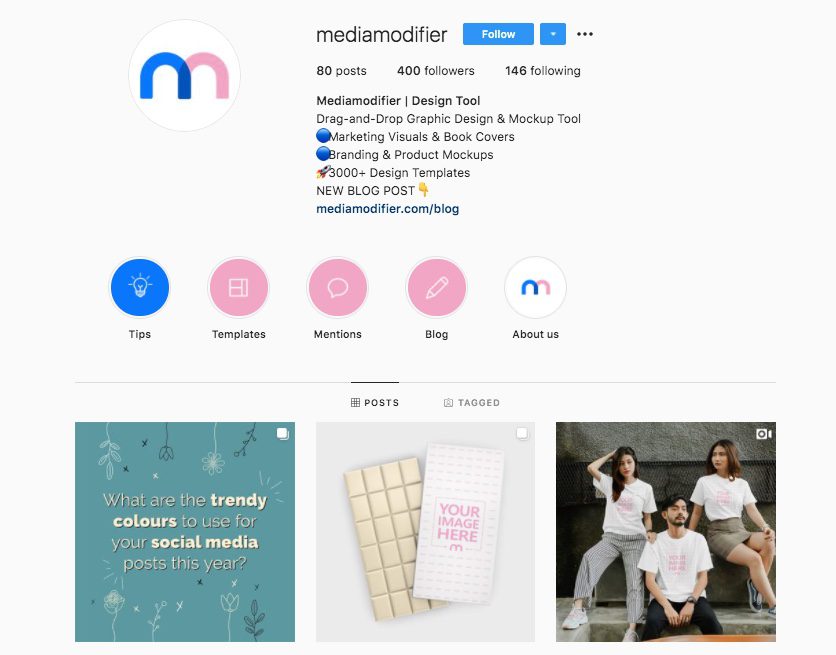
1. How to save your own edited Instagram photos
Instagram allows you to save and download photos as well as videos that you have filtered and edited on your own. You can do this in 4 simple steps:
- Open the Instagram app on your phone and tap on your profile picture in the bottom right to go to your profile
- Tap on the three lines in the top right, then tap on Settings
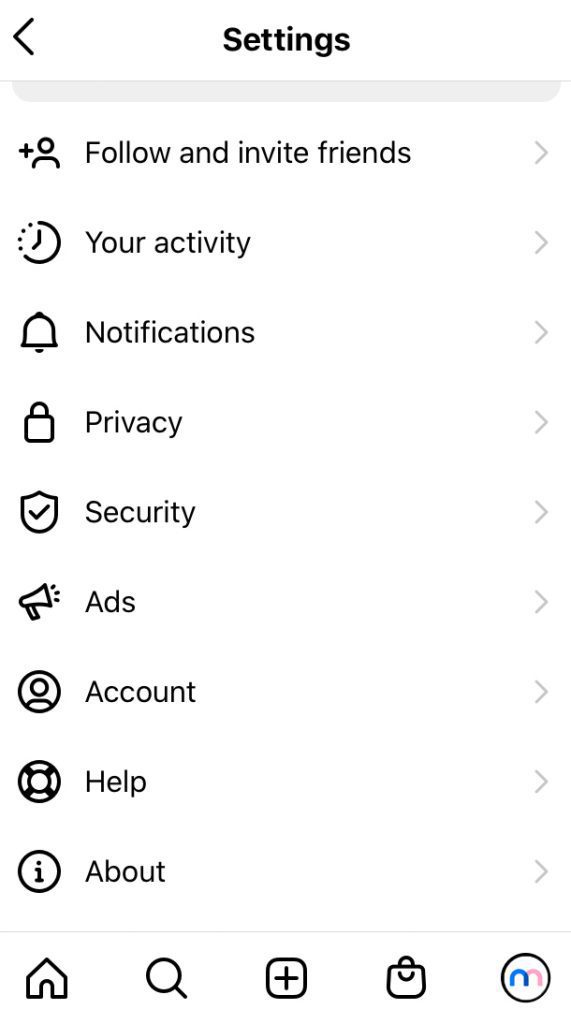
- Go to Account, and then find the “Original Photos” (iPhone) or “Original Posts” (Android) tab.
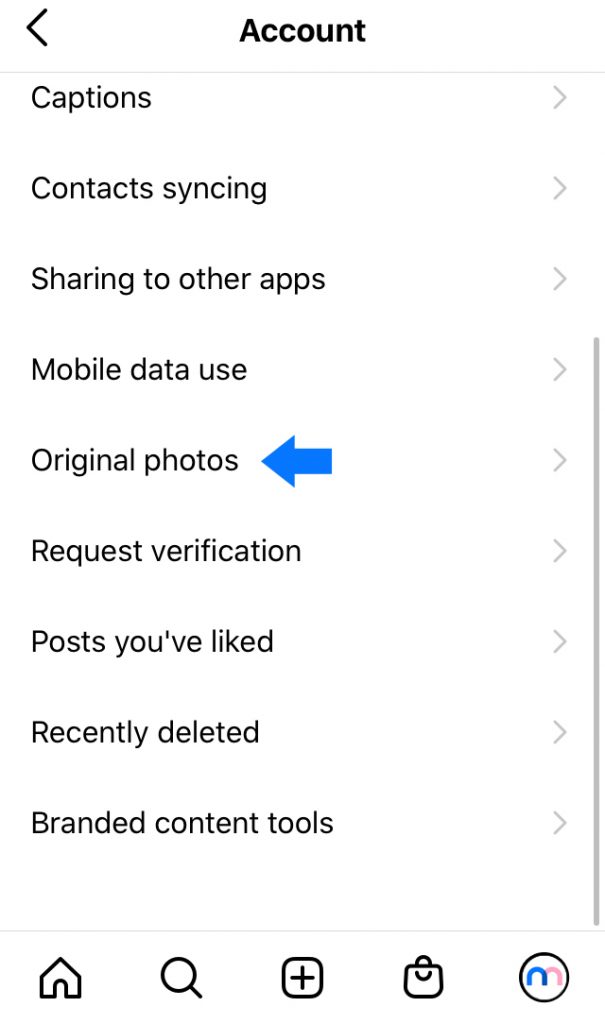
- Toggle the button next to “Save Original Photos” (iPhone) or “Save Original Posts” (Android) to turn on this function
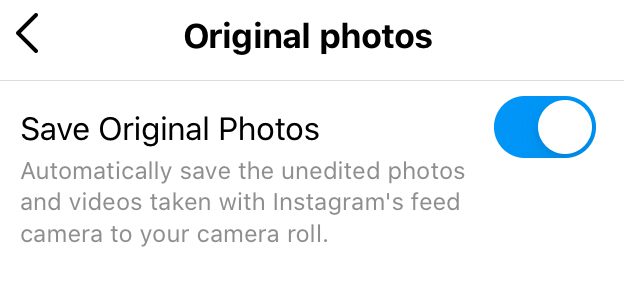
When the “Save Original Photos” function is turned on, every photo and video you post on Instagram will subsequently be saved to your phone’s photo library as well. Do take note that there may occasionally be a delay in your photos appearing in your library.
2. Download your Instagram photos to a Mac or PC
While there is no way to download individual images from your Instagram feed, you can download your entire account history which includes all the photos and videos you’ve previously uploaded as both posts and stories.
As a result of controversies about privacy concerns at Facebook, Instagram’s parent company, a way to download your information and data via a link was introduced. Here’s how to do it on both desktop and mobile.
2.1 Via desktop
Step 1:
Log into Instagram on a web browser (you can use any browser of your choice) and go to your profile
Step 2:
Click on your profile picture, go to your Settings, and find the “Privacy and Security” tab.
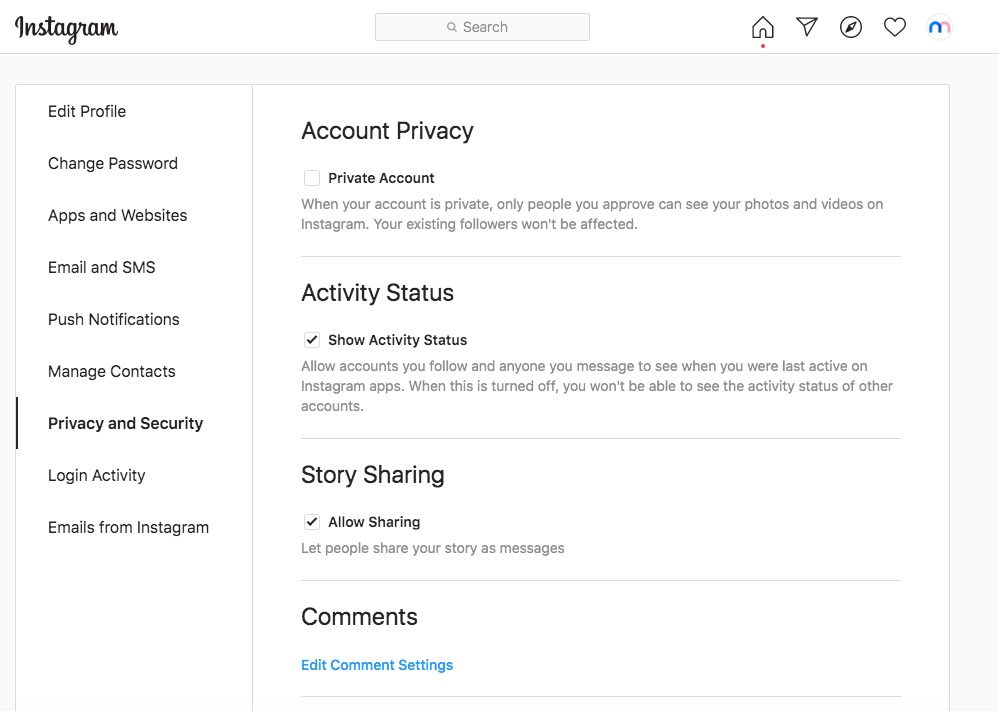
Step 3:
Scroll down to the section that says “Data Download”. Click on “Request Download”.
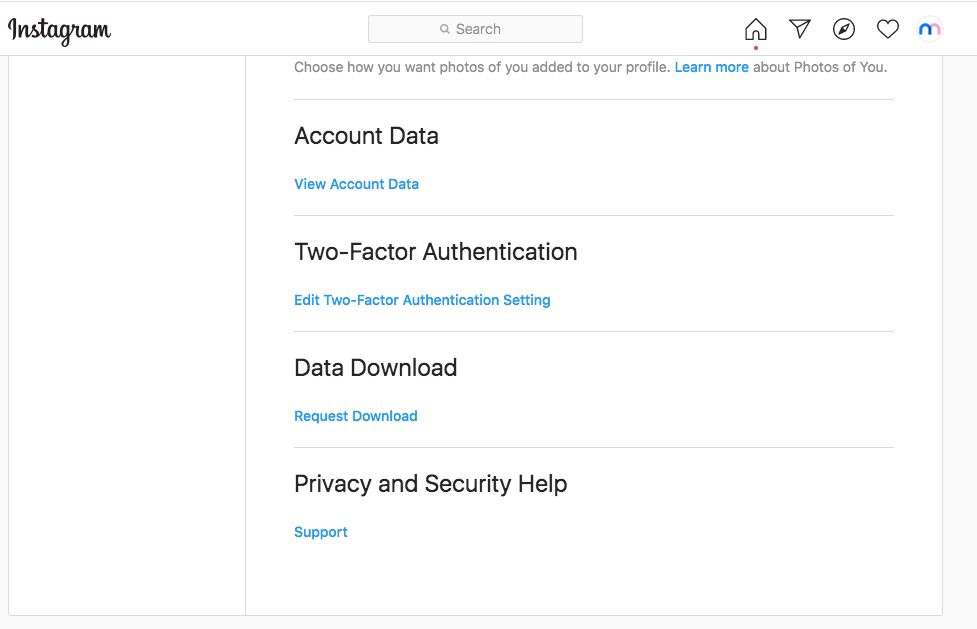
Step 4:
You should then get to a page with the heading “Get a Copy of Your Information”, followed by a box that asks for your email address, a choice of HTML or JSON, and a button that says “Next”. Fill in your email address, choose if you want HTML or JSON, then click “Next” and follow the instructions.
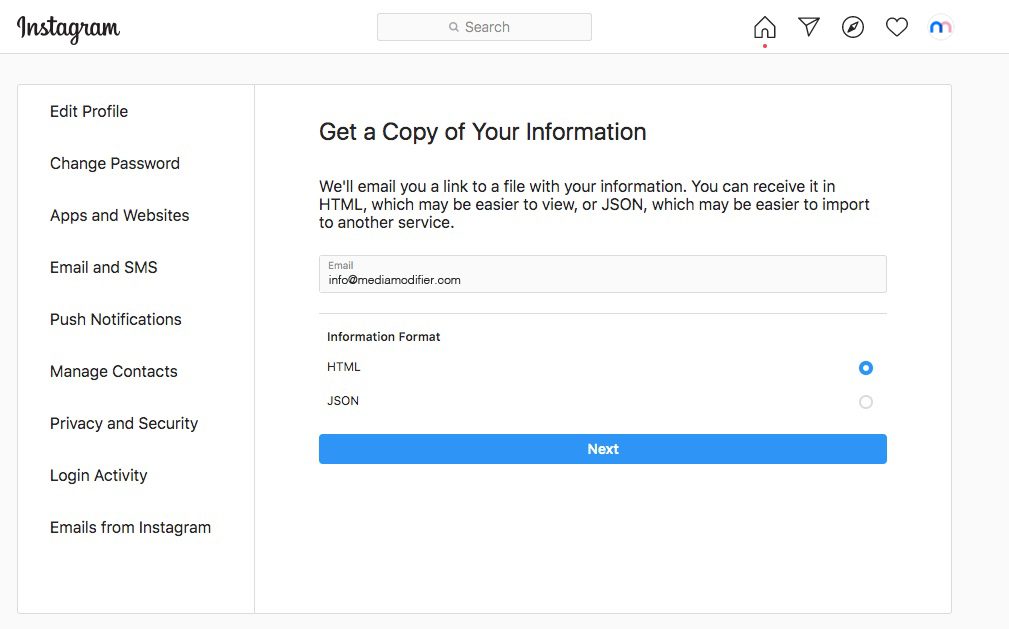
Step 5:
Enter your password to confirm your identity and where your data will be sent to.
2.2 Via mobile
Step 1:
Open your Instagram app and click on your profile picture at the bottom right to go to your profile
Step 2:
Tap on the three lines in the top right, then tap on Settings. Go to Security and find the “Download Data” section.
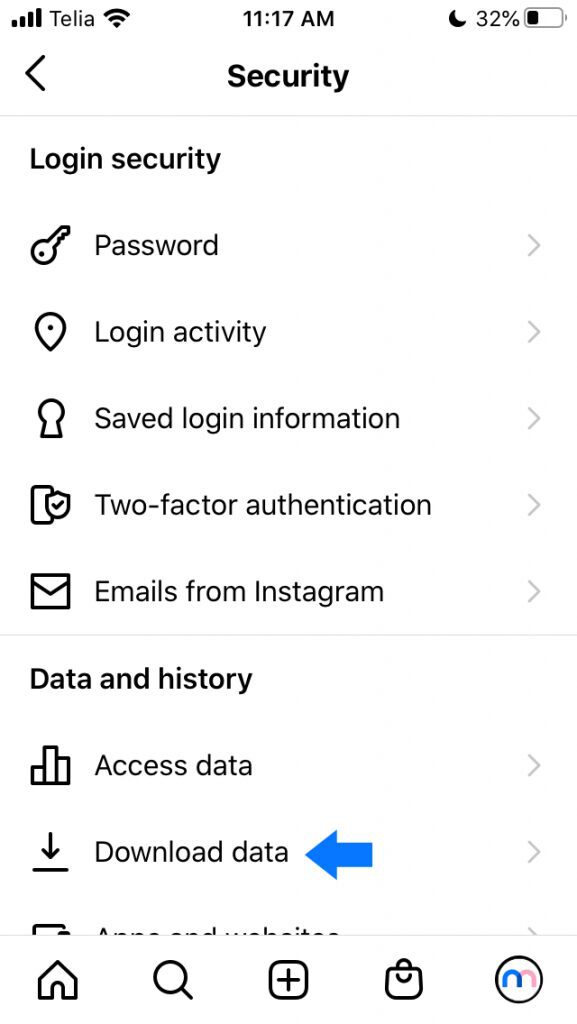
Step 3:
Type in your email address and “Request Download”.
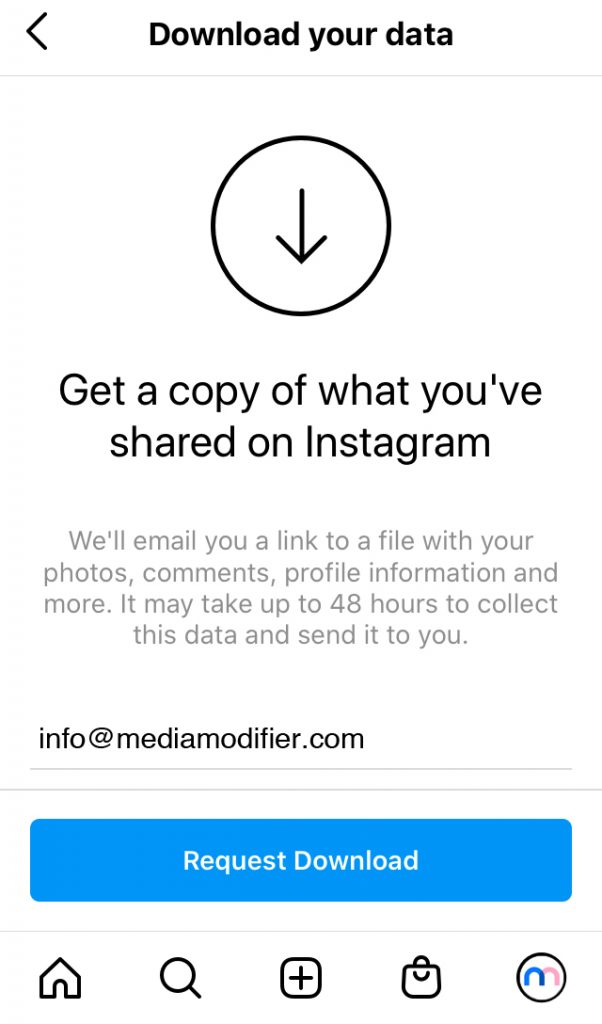
3. How to download an image from Instagram with no-download, quick tools
There are various third-party tools that allow you to download images from Instagram quickly without any software downloads or installation. While these tools are convenient, do keep in mind that some may require access to your account data, while others may rely on advertising.
DownloadGram
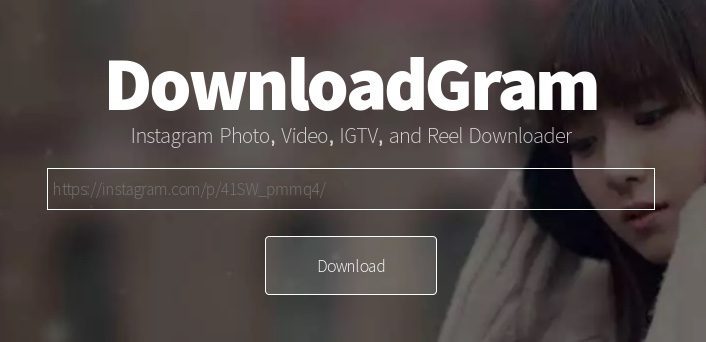
DownloadGram is a popular quick tool to download individual post images from Instagram as it can be used on all devices – desktop and mobile.
Inflact

Inflact is another quick tool you can use to download images, videos, stories, profiles, and even IGTV from Instagram. Similarly, it can be used on all devices. Their premium feature enables you to download whole Instagram profiles with all media files.
4. Programs to help you download an image from Instagram
Adding on to third-party tools are programs that can help you download an image from Instagram.
4K Stogram
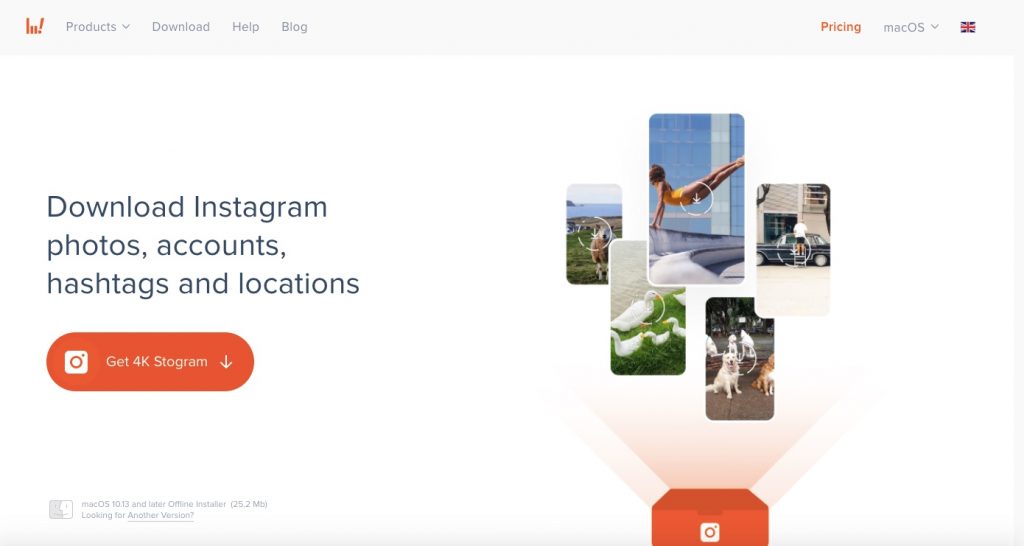
4K Stogram is a desktop software program that helps you download images from Instagram. It’s available for Windows, Mac, and Ubuntu. Their free plan allows you to subscribe to one Instagram profile and download 200 photo and video posts daily, with the option to upgrade and download more at a one-time fee.
Save-o-gram
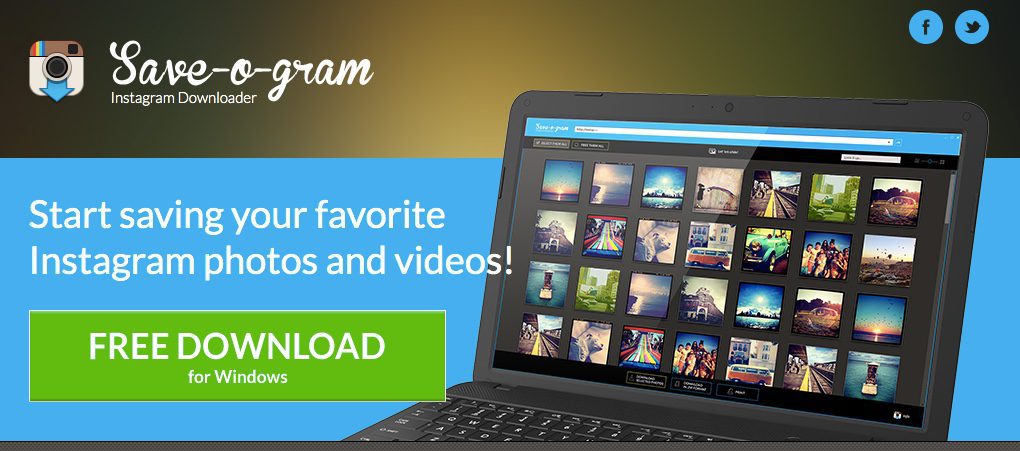
Save-o-gram is another desktop software program that helps you download images from Instagram. It is only available for Windows.
5. How to download Instagram images without tools
If you’d like to download an image from Instagram without the use of any external tools, be it quick tools or a software program, we’ve gathered some ways to help you.
5.1 Via desktop
Indeed, even when you open an Instagram post or profile on your desktop, there is no “Save image as” button when you right-click on the image. To counter this, there are two possible ways for you to download an image from Instagram via your desktop.
Use Screengrab
The easiest way is to use a screengrab to capture the image.
- On Windows, you can use the snipping tool.
- On Mac, you can press the keys “Shift, Command and 4” to screengrab the image that will then save on your Desktop, or use the Screenshot app.
- On Ubuntu, you can open Screenshot, or use the global keyboard shortcut of “Shift + Prtscrn” to select an area for your screenshot.
Inspect sources
Another way you can download an image from Instagram without tools on your desktop is to use Google Chrome and inspect sources.
- Choose the image post you want to download and copy its link
- Open it in a Google Chrome window
- Right-click on the image and choose “Inspect”. This will open up the developer console of Chrome.
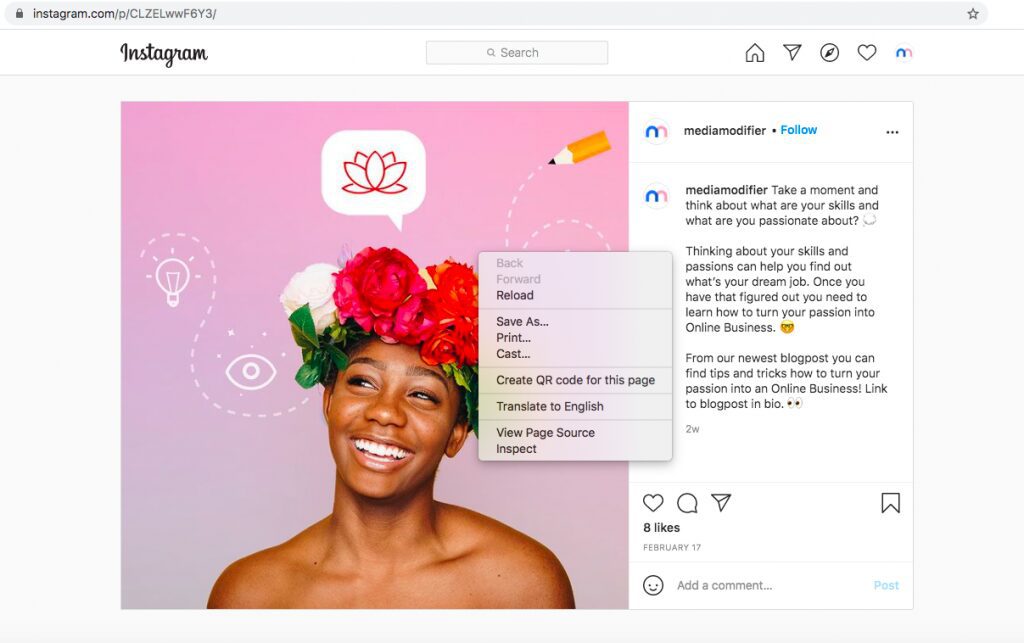
- Click on “Sources”.
- You will see a list of different dropdowns. Look for the one that says “scontent-hel3-1.cdninstagram.com” and click on it so it drops down.
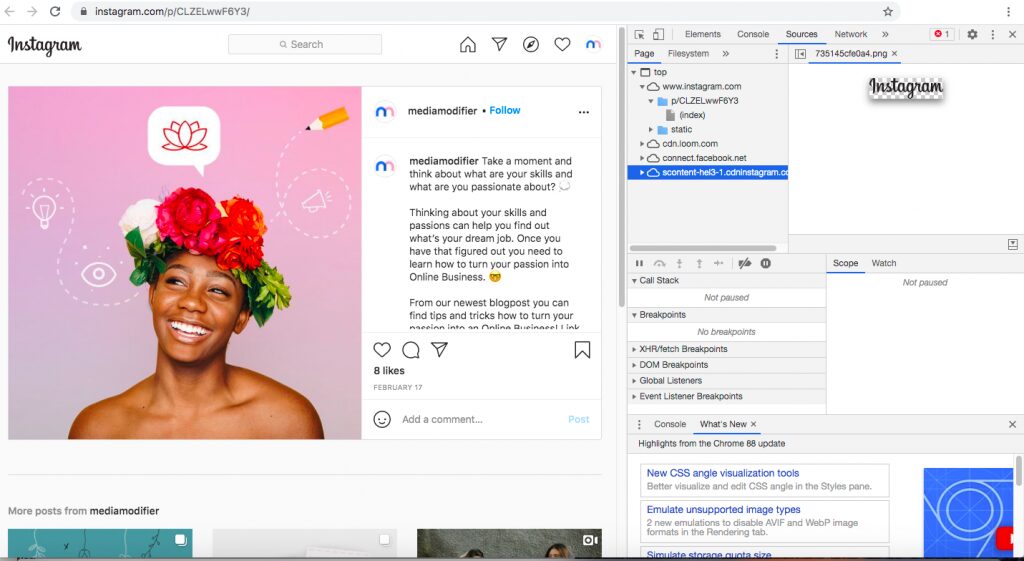
- Click on the ‘v’ folder.
- As this varies from post to post, you should be able to find the image by toggling the various tabs within the ‘v’ folder to find the image that corresponds to the one you want to download.
- When the correct image shows up in the preview box, right-click on it to “Open in new tab”.
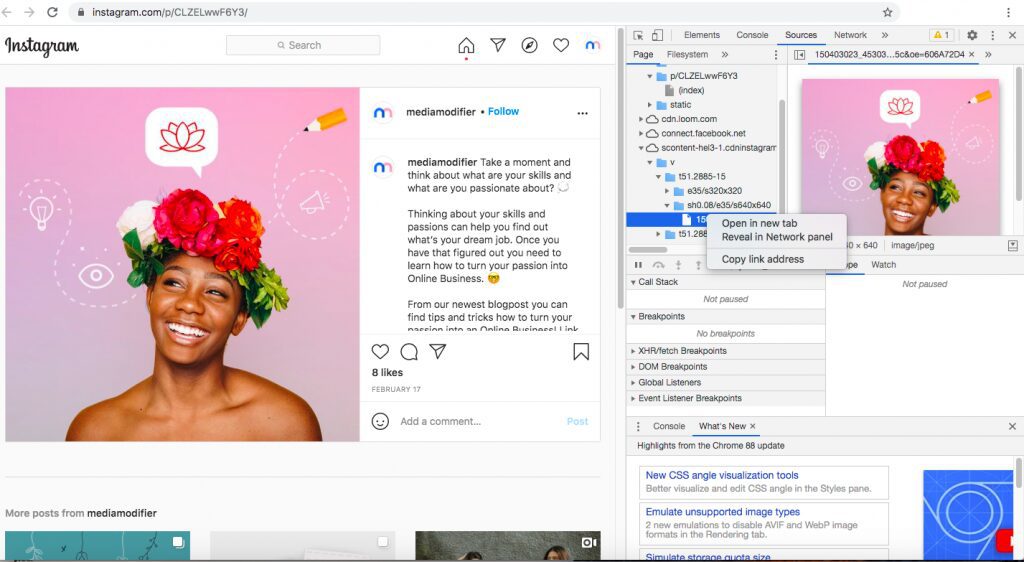
- You now have the image to right-click and download.
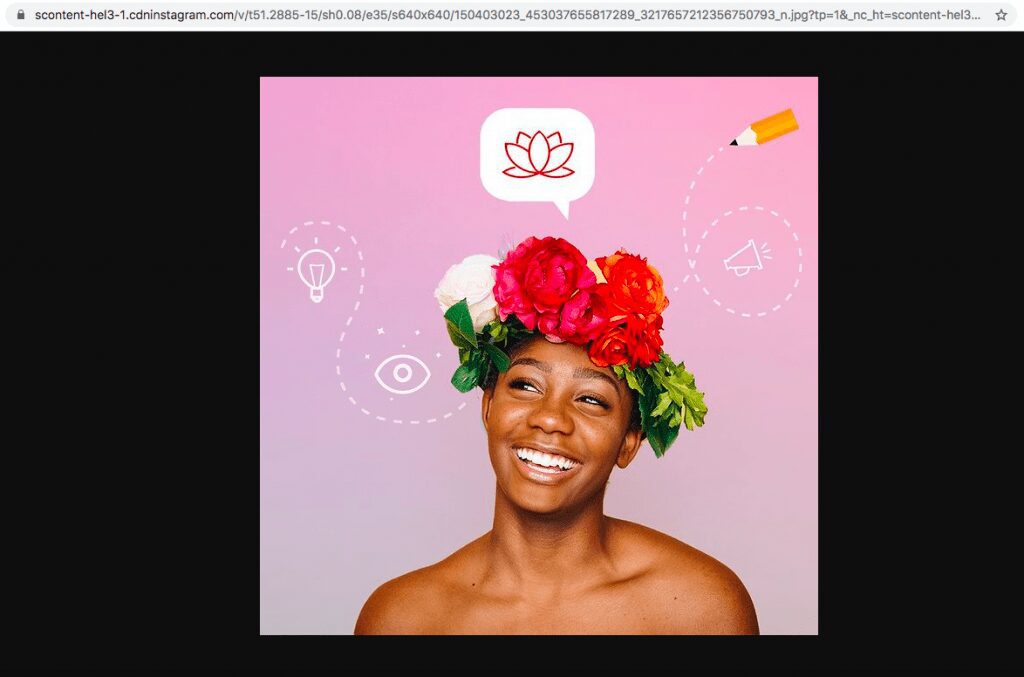
5.2 Via mobile
To download an image from Instagram without tools on your mobile device, the easiest way would be to take a screenshot and crop it.
iOS
On iOS, there are three ways to do this depending on which iPhone you have:
- Press the Side Button and the Volume Up at the same time on iPhones with Face ID
- Hold the Side button and the Home button at the same time on iPhones with Touch ID and the Side Button
- Press the Top button and the Home button at the same time on iPhones with Touch ID and the Top Button
Android
On Android, depending on your device, you can either:
- Hold both the Power button and Volume Down button at the same time
- Press and hold the Power button for a few seconds, then tap on Screenshot
Use your downloaded images on Instagram mockups
The next thing you can do as well is to use your downloaded images in Instagram mockups or various other mockups for marketing, business, and more.
Here are some examples of what you could do:
We hope that you’ve managed to download your image from Instagram with the various tips and tricks we’ve shared here!
On a final note, once again, please ensure you seek permission and give credit if you are using someone else’s image.
Frequently Asked Questions about downloading images on Instagram
Is it legal to download images from Instagram?
Downloading images from Instagram for personal use is generally acceptable, as long as you respect copyright and the rights of the content owner. However, using downloaded images for commercial purposes or redistribution without permission can infringe on intellectual property laws. Always credit the creator when possible and ensure you have the right to reuse any content.
Can I download private Instagram photos?
No, you cannot download photos from private accounts unless you are an approved follower and can see the content. Even then, you should only save images for personal reference and never share them without consent. Using tools to bypass privacy settings is a violation of Instagram’s terms of service.
Do I need special software to download Instagram images?
While some methods require browser extensions or third-party apps, you can also use online tools that don’t require any installation. Many websites allow you to paste the image URL and download the file directly to your device. Always be cautious when using third-party services to avoid malware or phishing risks.
Will the image quality be the same as on Instagram?
Most download methods preserve the original resolution of the image posted on Instagram, but some compression may occur depending on the tool you use. To get the highest quality, choose reputable services that maintain the file’s integrity.
Can I download videos from Instagram the same way as images?
Yes, there are similar tools designed for downloading Instagram videos. These services typically require you to copy the video URL and paste it into the downloader interface. Make sure you respect copyright rules and only save videos for personal use unless you have explicit permission to share or reuse them.
Related articles
Visualize your design Use a product mockup to showcase your design


Create your design Use our templates to create delightful designs for any medium