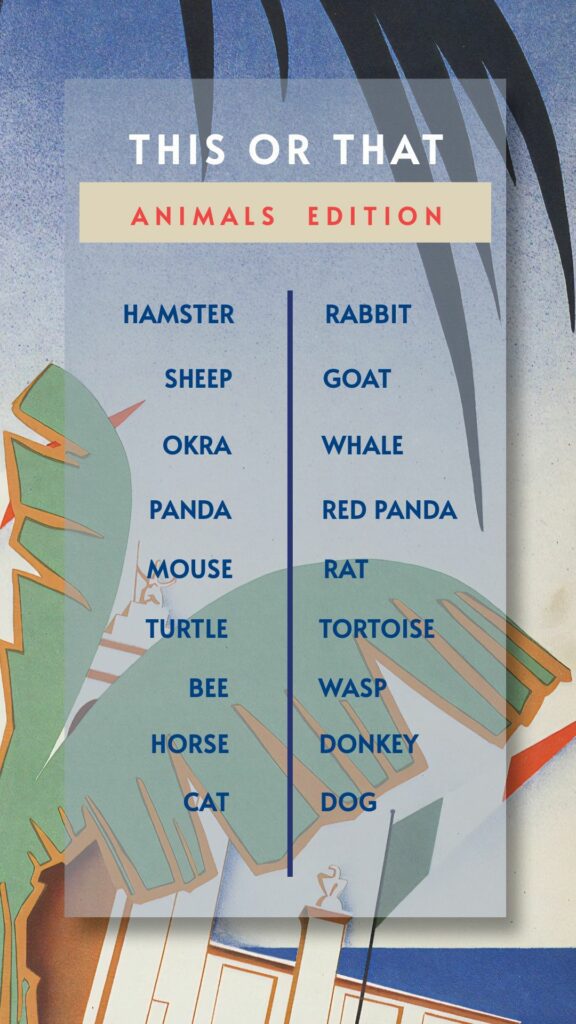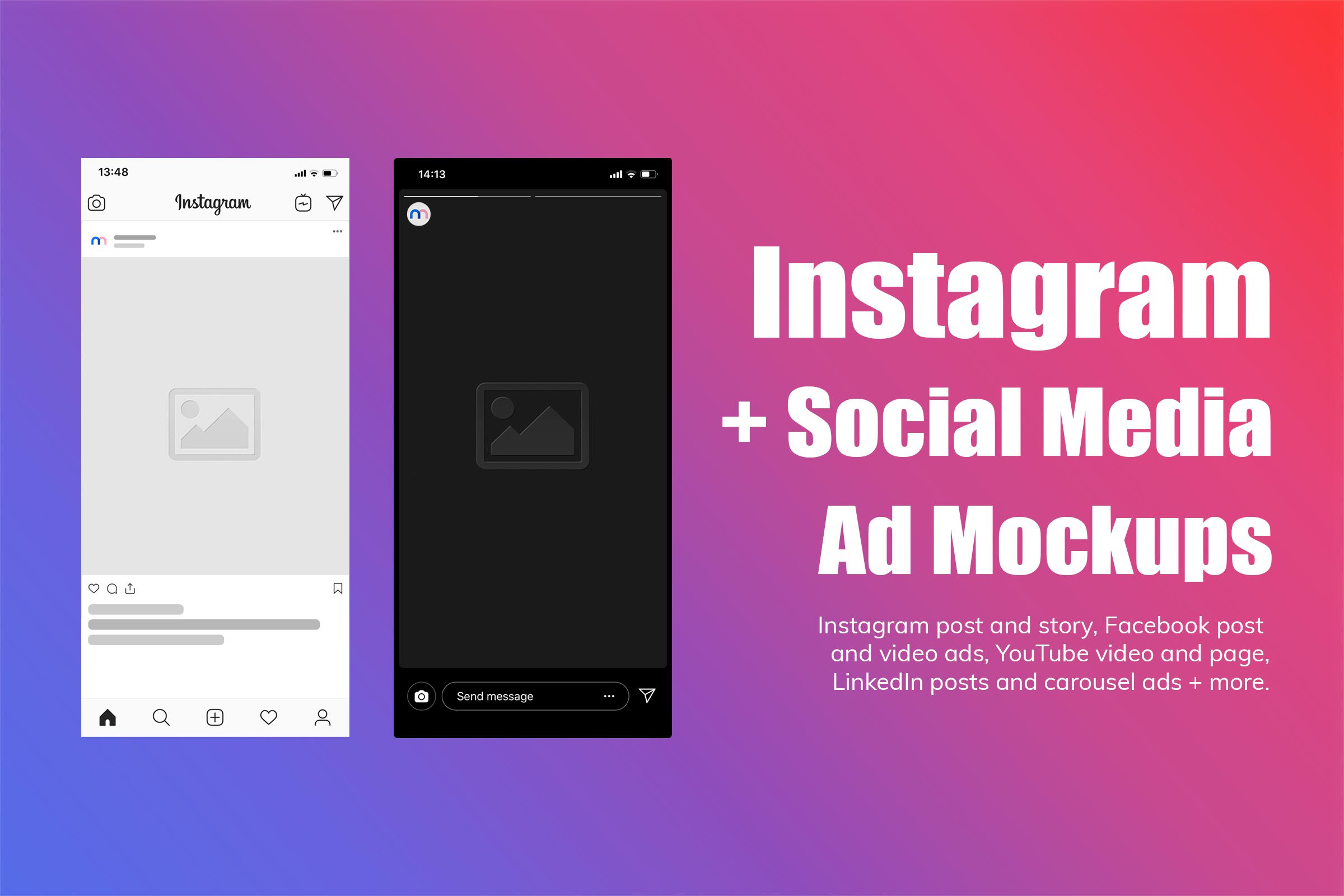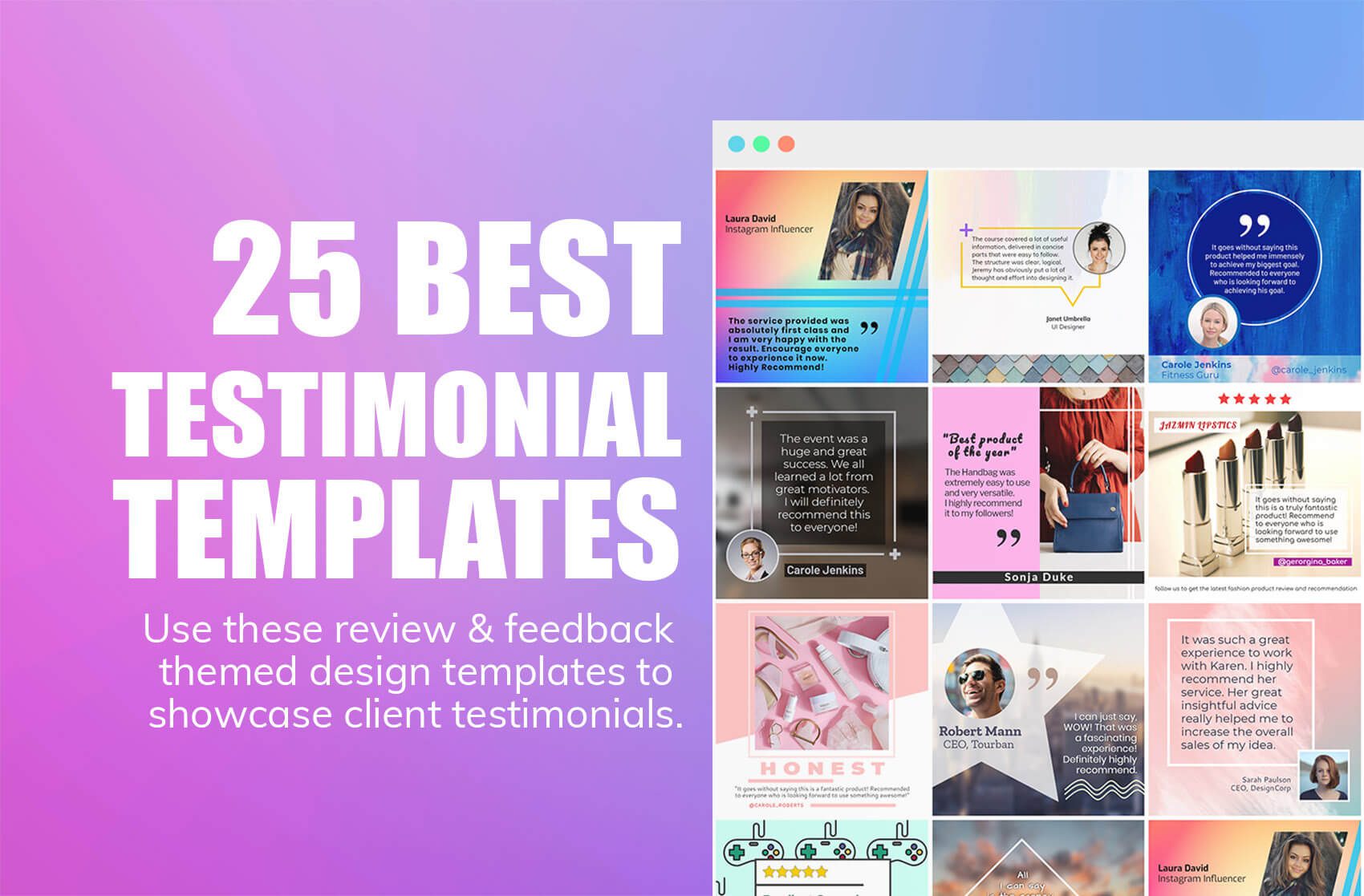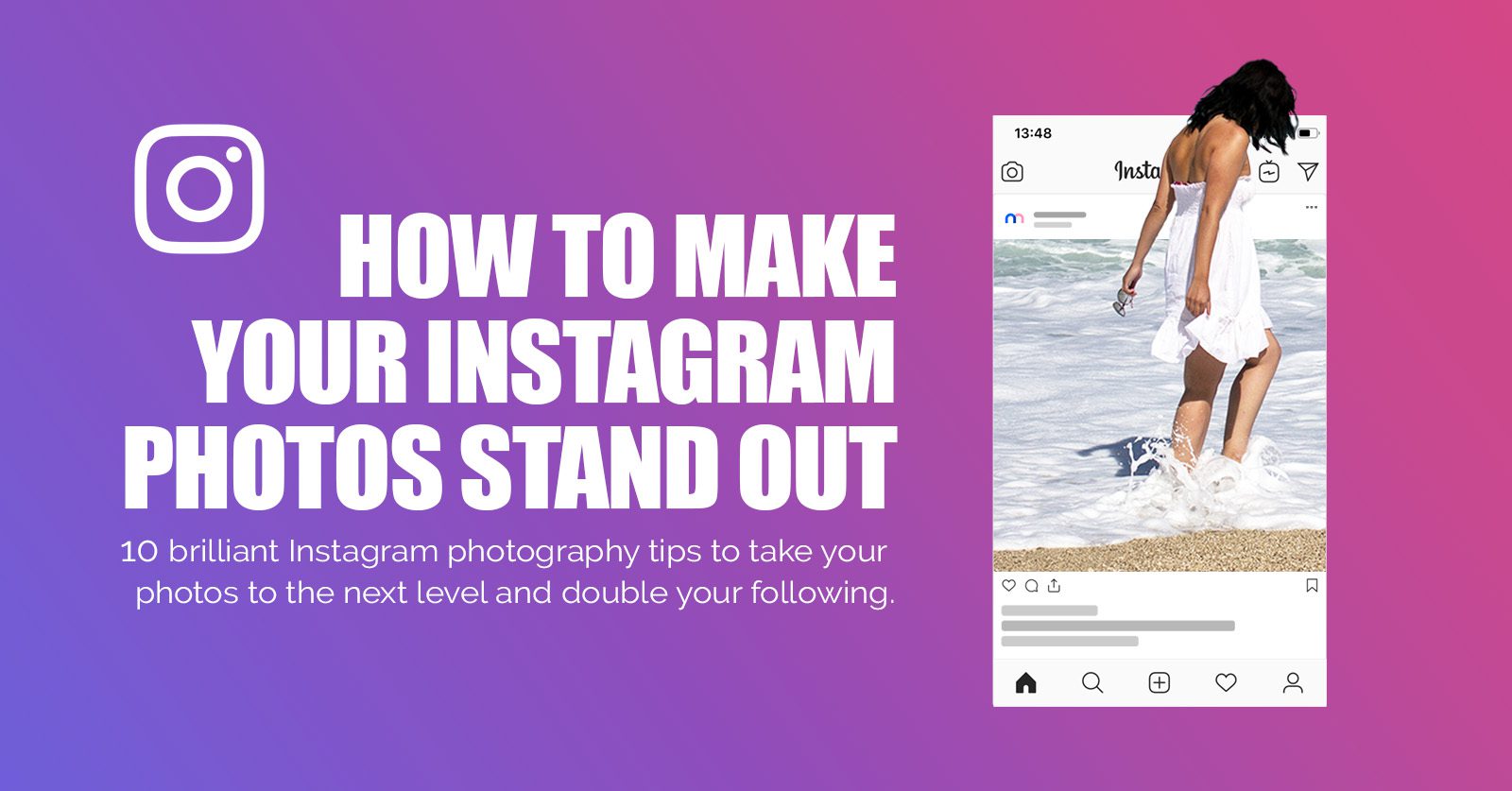How to Change Background on Instagram Story
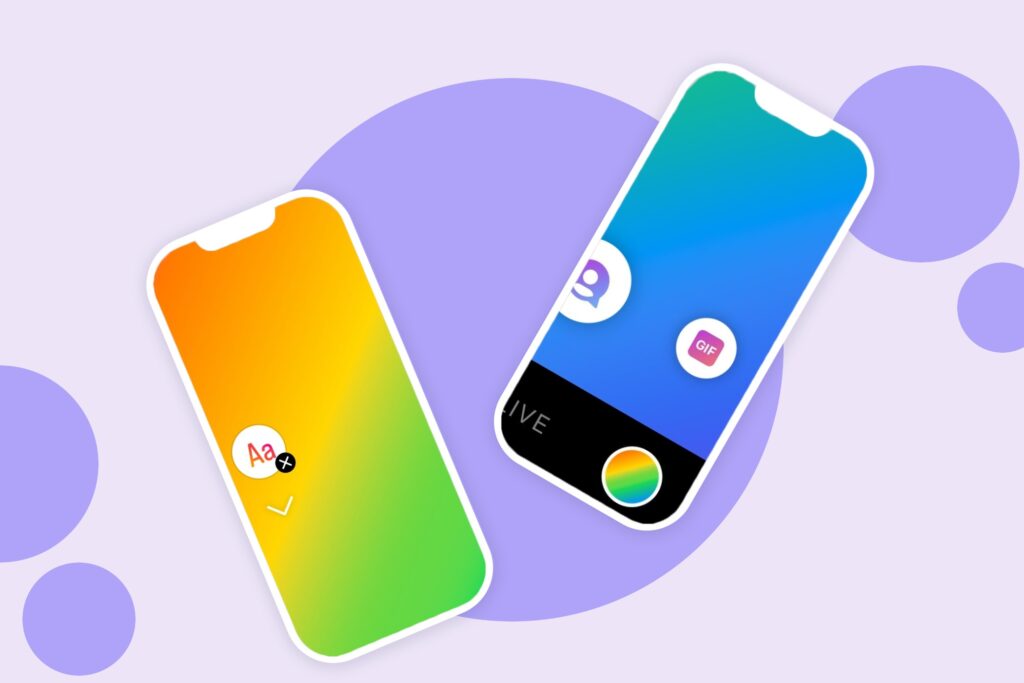
Are your Instagram Stories looking a little bit lifeless? Feeling a bit jealous of others sharing theirs with eye-catching images or colorful backgrounds but don’t know how to do it? Then, we’ve got you covered! In this step-by-step tutorial, we will show you how to change the background of your Instagram Story.
Plus, we’ll let you in on the secret of what tool other accounts are probably using to create beautiful images for their accounts.

Why should you even post Instagram Stories?
Instagram Stories are becoming increasingly popular as they offer a more informal and spontaneous way to share content with your followers. According to Instagram, more than 500 million users take advantage of the Stories feature daily. Stories also disappear after 24 hours, encouraging users to post more frequently and, in turn, keep your followers coming back for more. By changing the background of your Instagram Stories, you can add a touch of personality and creativity to your account.
There are two ways to change the background of your Instagram Story: using an image or color. In this tutorial, we will show you how to do both. Let’s get started!
How to Change The Background of Your Instagram Story Using Color
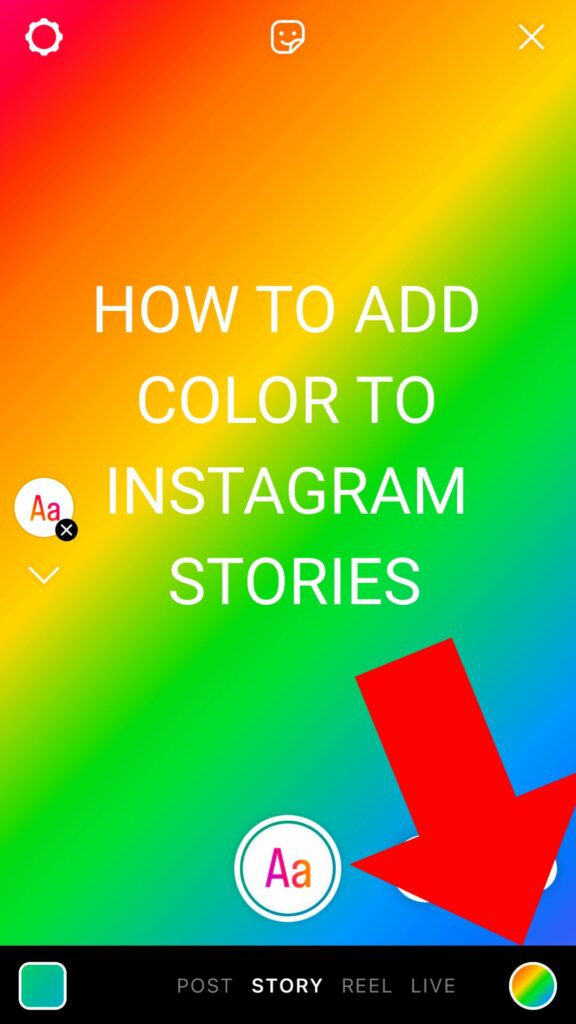
If you want to add a splash of color to your Instagram Story, it’s now easier than ever.
- Open the Instagram app and go to your profile page.
- Tap on the plus sign icon in the top right corner next to your username. Doing this will bring up a menu of options for creating your post.
- Tap on “Story” to start creating your Story.
- Don’t choose any image. Instead, open the camera.
- Don’t take a photo; simply tap the “Create” mode on the left side, symbolized by “Aa”.
- Press on the colorful circle in the bottom-right corner to change the background colors and choose the one that looks best for your post.
- After you’ve selected your color, you can add text, gifs, polls, or any other engaging addition to your Story. If you change your mind, you can still change the color after by pressing on the colorful circle on the top-right.
- When you’re happy with how everything looks, tap on the little arrow button in the bottom right corner to publish it.
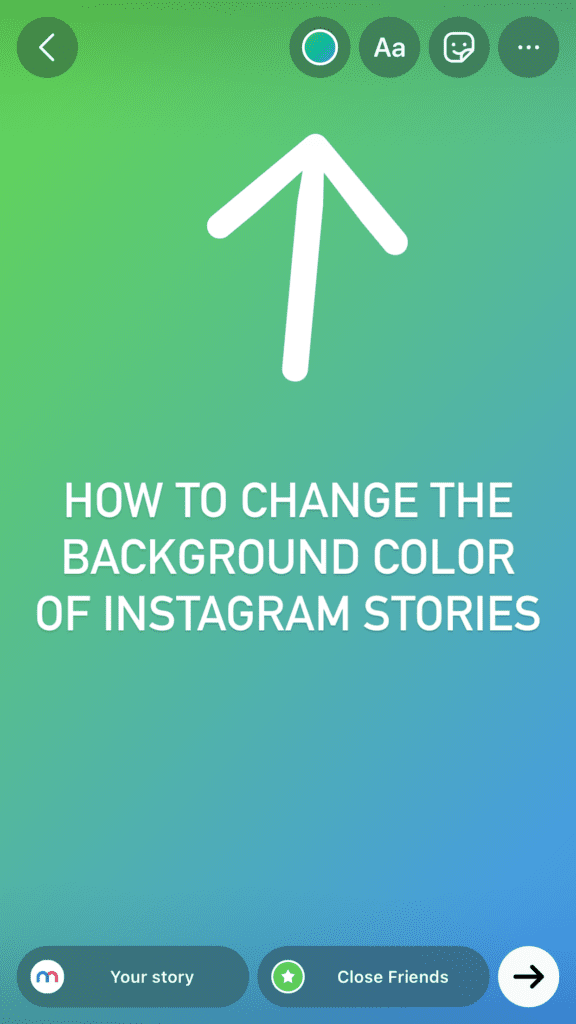
If you want to use a specific color, for example, your brand’s color, as a background, we suggest uploading it as a background image, as we are about to show you.
How to Change the Background of Your Instagram Story Using an Image
If you want to use an image as the background of your Instagram Story, it’s straightforward to do.
- Open the Instagram app and go to your profile page.
- Tap on the plus sign icon in the top right corner next to your username. Doing this will bring up a menu of options for creating your post.
- Tap on “Story” to start creating your Story.
- Select an image from your camera roll and gallery or take a new one.
- Once the picture is uploaded, you can resize it by tapping and holding your finger on the picture.
- You can then add your text, gifs, and other stickers.
- When you’re happy with how everything looks, tap on the little arrow button in the bottom right corner to publish it.
Alternatively, you can also easily add an image from the Create mode by tapping the Stickers icon in the top-right corner and choosing the image sticker. You can also use this method to add an image as a background when sharing a post as a story.
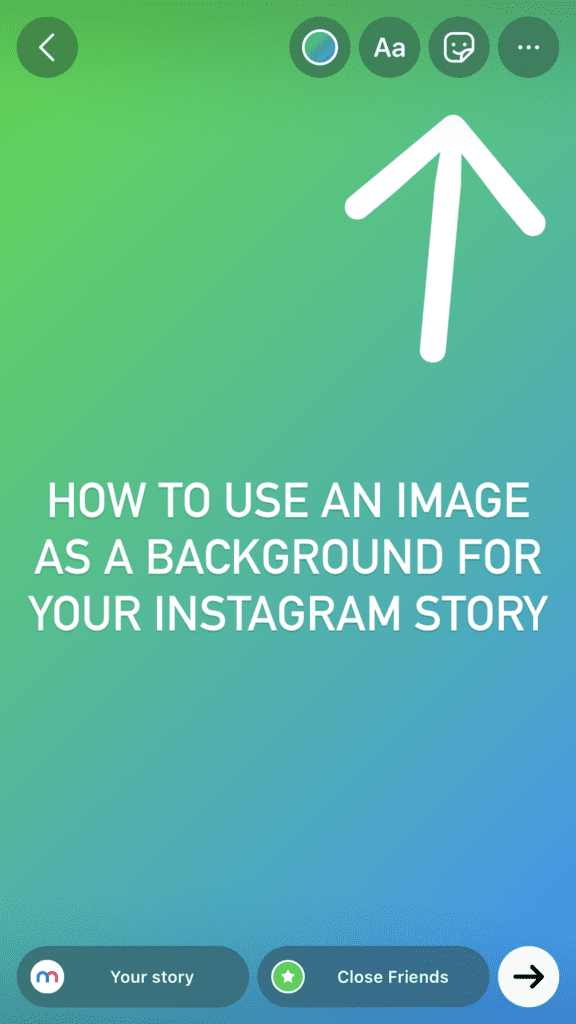
Read all about how to change the background of a reshare here.
How can I create engaging Instagram posts?
Instagram is all fun and games until you run out of ideas for your posts and realize you need to create engaging designs consistently. We know how you feel; this is where Mediamodifier comes to the rescue! With Mediamodifier’s easy-to-use online design tool and many Instagram story templates, you can create beautiful stories in minutes. Plus, we have a wide selection of fonts, stock photos, and illustrations that you can use to make your posts come to life.
Creating images for your account has never been easier. Simply sign up for a free Mediamodifier account and start creating. With our simple drag-and-drop interface, you can upload photos or illustrations or choose from our library of over one million high-quality stock images. Then, add text, overlays, and effects to personalize your design. When you’re finished, download the image and share it directly to your Instagram Story. Easy-Peasy!
Let’s wrap it up!
Using Instagram stories is a must for any personal brand and business these days. By adding a touch of personality and creativity, you can make your account stand out from the rest. In this tutorial, we showed you how to change the background of your Instagram Story using an image or color and gave tips on creating stunning visuals for your posts. So, try it out and have fun creating!
We hope this blog post makes your life on the Gram easier, and we’d like to see your amazing Stories. Please tag us @mediamodier so we can share some love!
Frequently Asked Questions about changing Instagram Story background
What are the two main ways to change the background of an Instagram Story?
If you want to change the Instagram Story default background, you can either choose a colored background using Instagram’s “Create” mode (tap “Aa,” then cycle through color options) or upload your own image as a background. Both can be enhanced with text, GIFs, or stickers for added engagement.
How to change background color on Instagram Story?
How to select a specific color rather than a random one? To pick a color, open the “Create” mode in Stories by tapping “Aa,” then tap the color circle (typically bottom-right or top-right) to scroll through Instagram’s preset palette. If you’d like an exact shade—such as your brand color—it’s best to upload it as a background image.
Can I use any image as a background?
Yes! You can select any photo from your camera roll or take a new one. Once added, tap and hold to resize and reposition it to fit your Story’s canvas. You can also import an image via the sticker tool if you’re in Create mode.
What extra tools can help me create more engaging backgrounds?
Tools like Mediamodifier offer easy drag-and-drop templates specifically for Instagram Stories. You can use their library of stock images, fonts, illustrations, and templates to create polished backgrounds that reflect your unique style or brand—then upload the final image into Instagram with ease.
Why does customizing Story backgrounds matter?
Customizing backgrounds adds visual personality, boosts brand coherence, and can improve viewer engagement. Since Stories expire after 24 hours, they encourage fresh, frequent content—making creative backgrounds an excellent way to keep your audience interested.
Are there any tips for combining both methods for extra flair?
Absolutely! Start with a solid color background using Create mode, then overlay images, text, GIFs, or stickers. Or create a custom image background using design tools, then add Instagram’s interactive elements. This way, you blend design polish with in-app dynamism
Related articles
Visualize your design Use a product mockup to showcase your design

Create your design Use our templates to create delightful designs for any medium